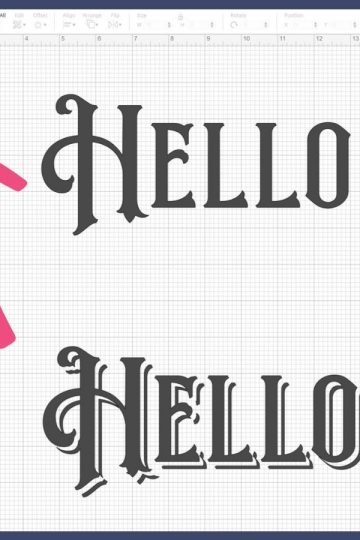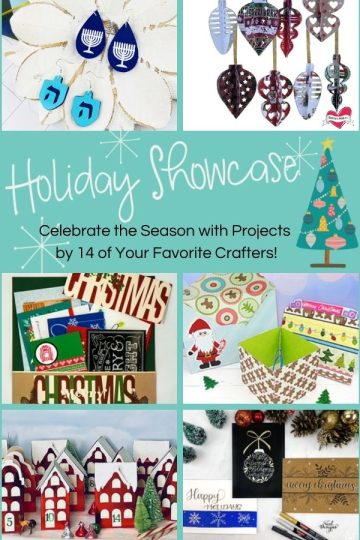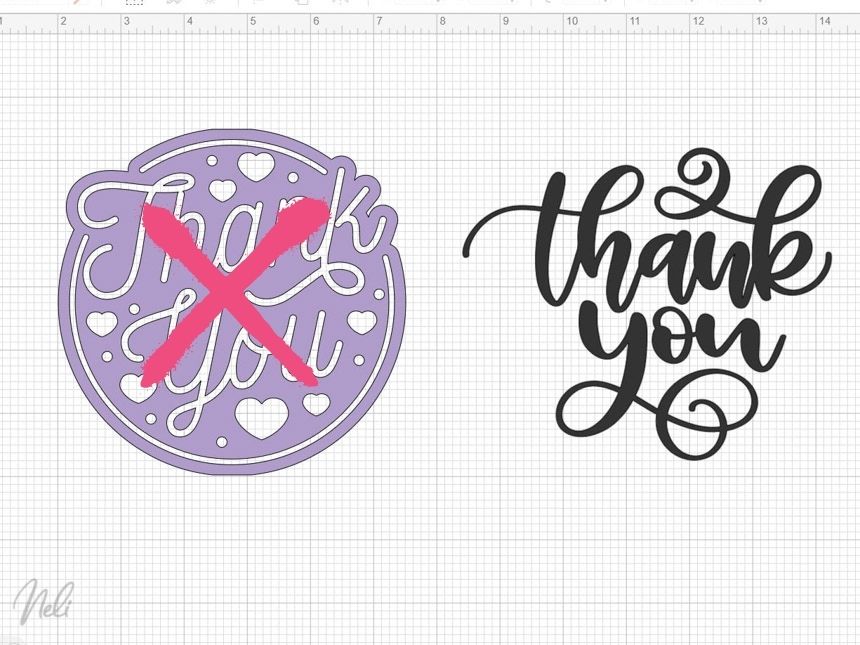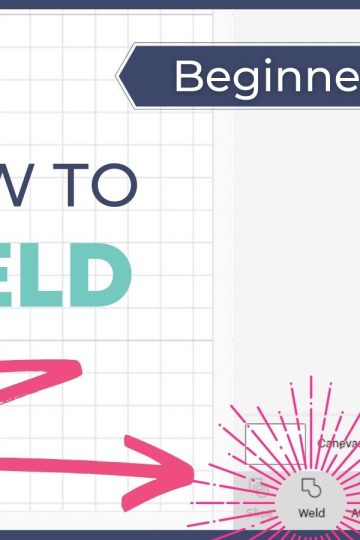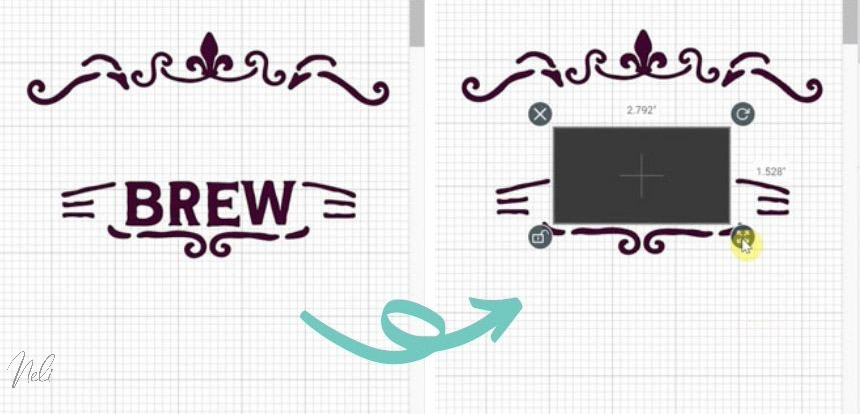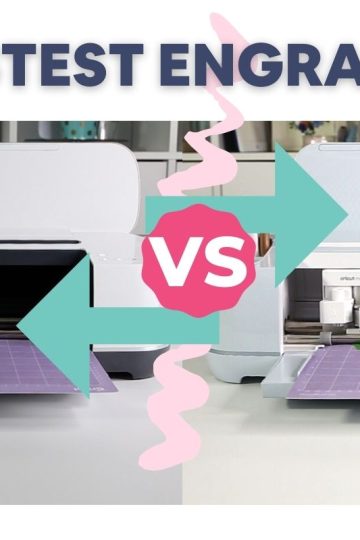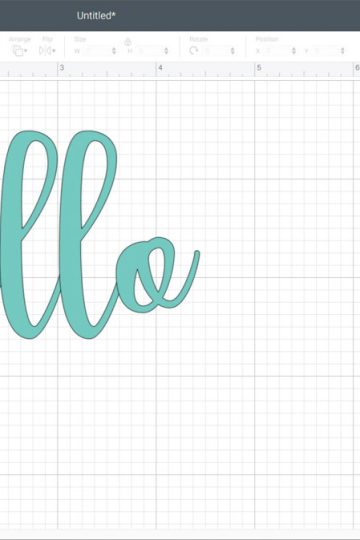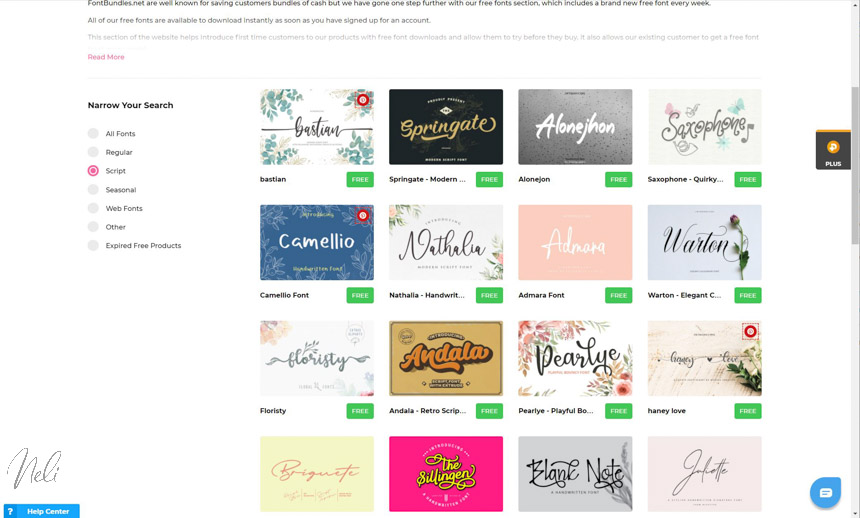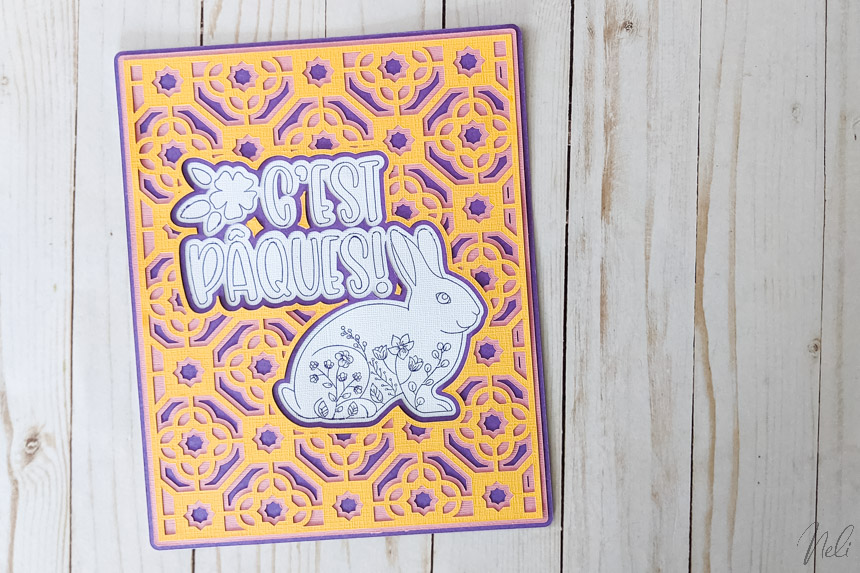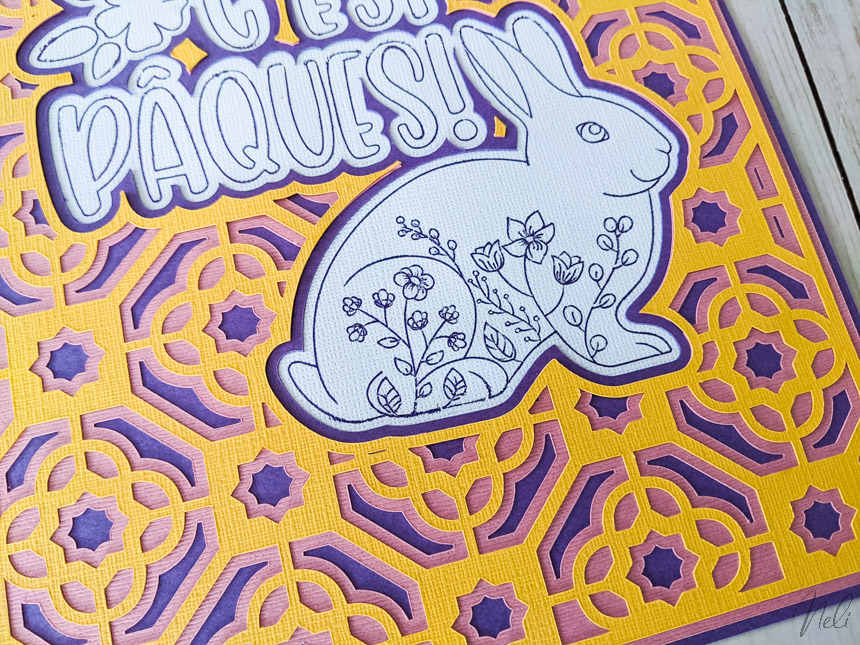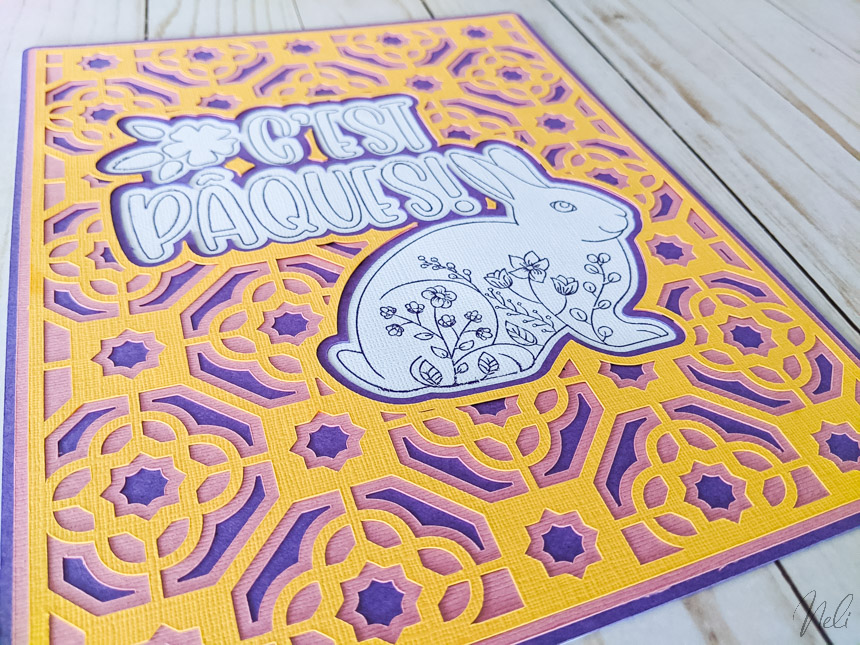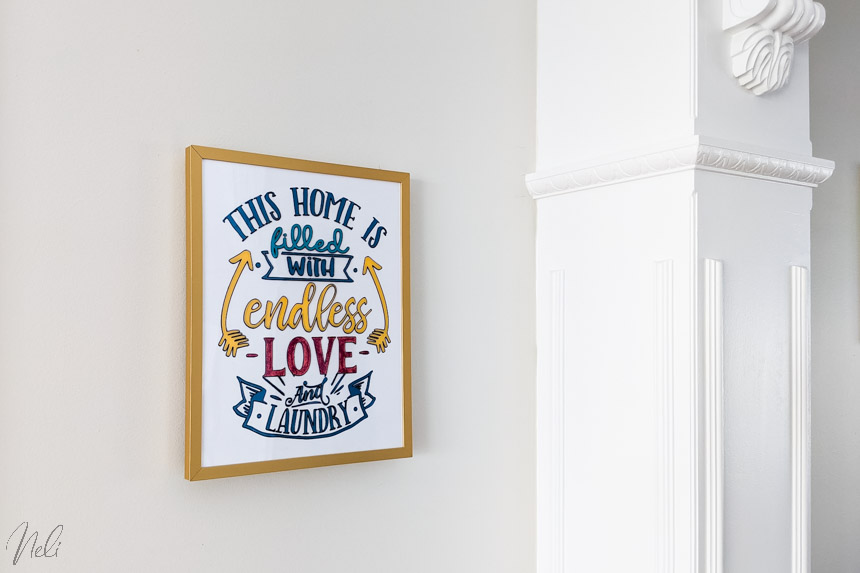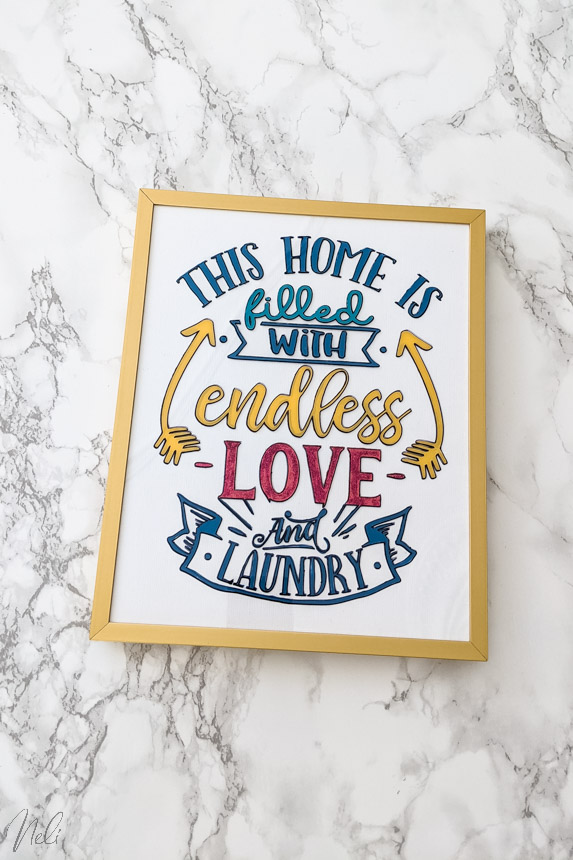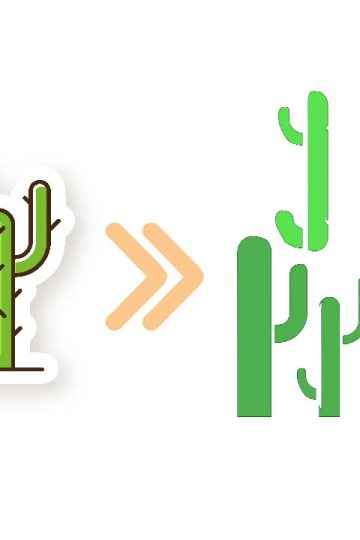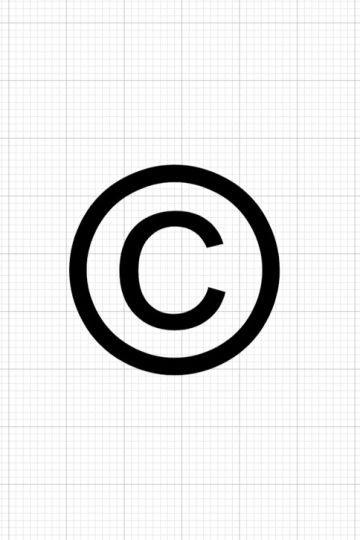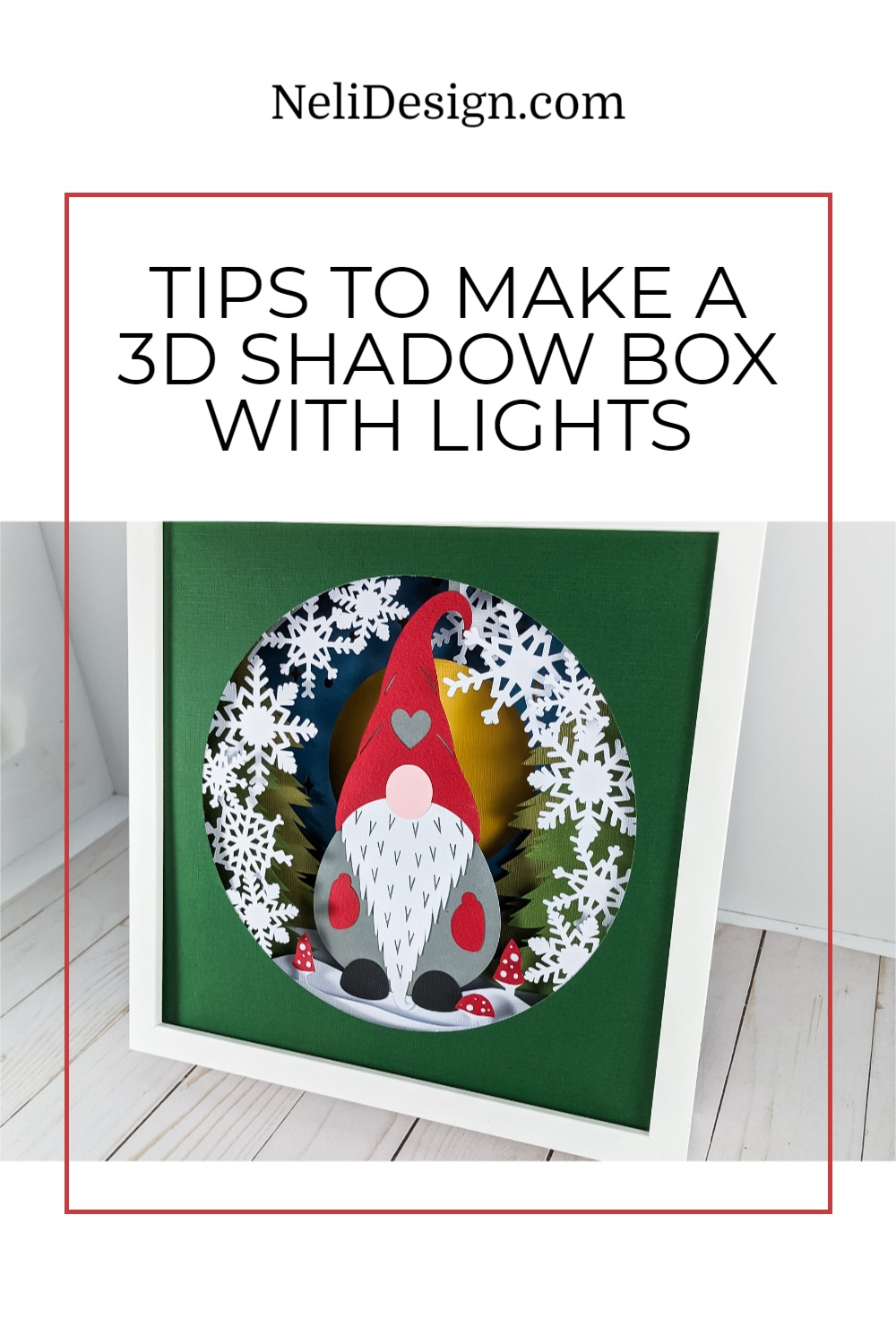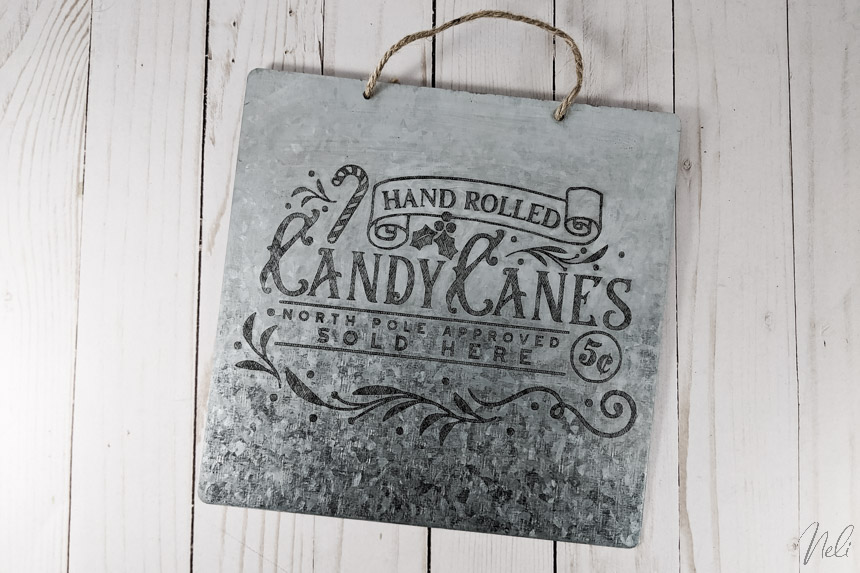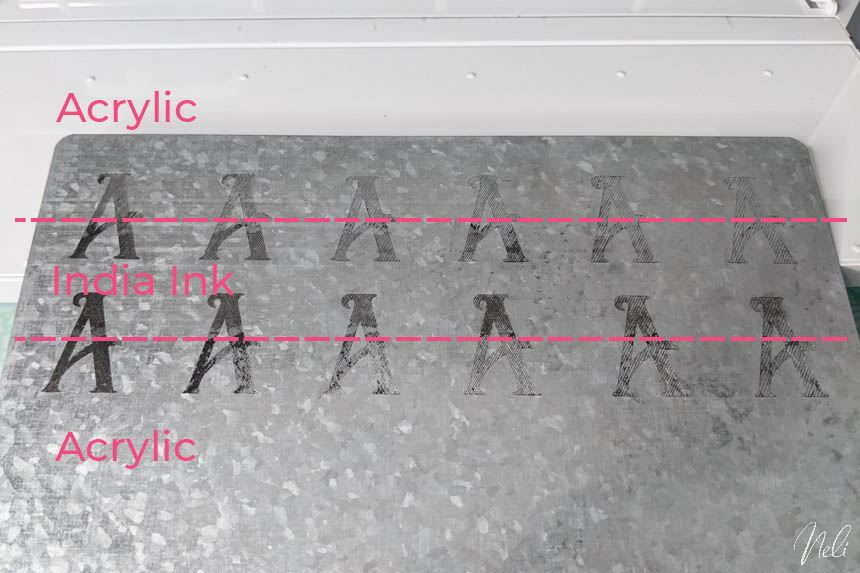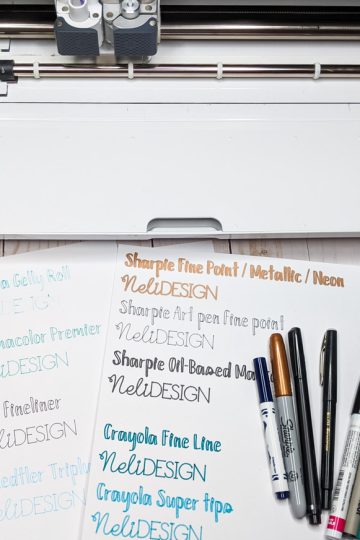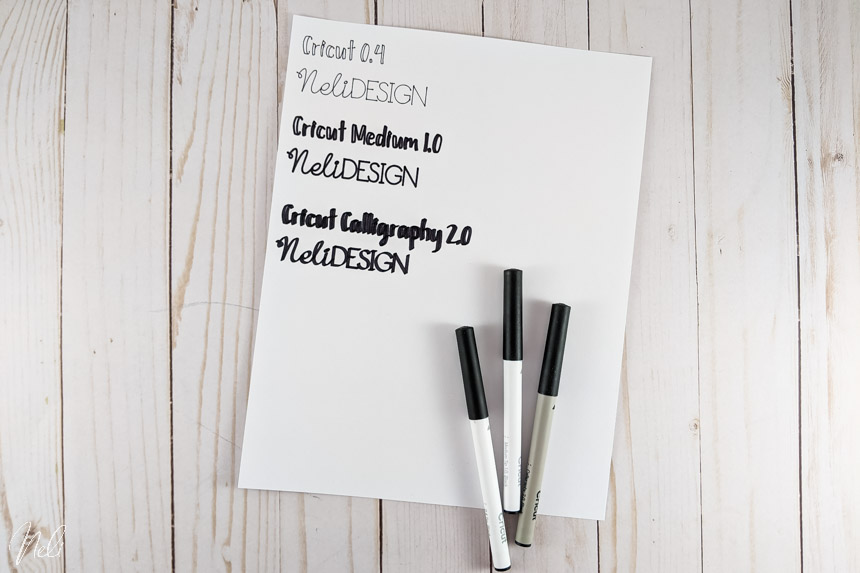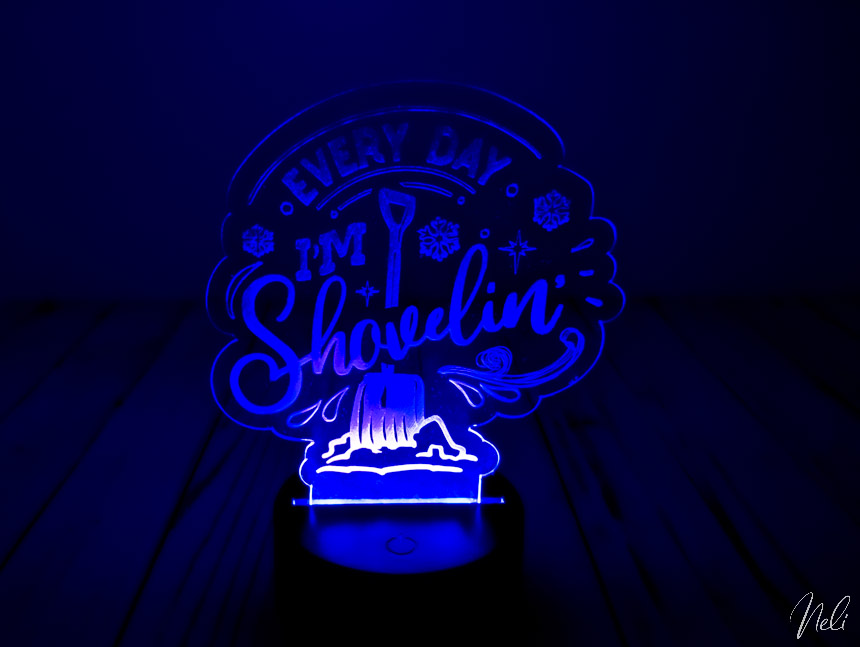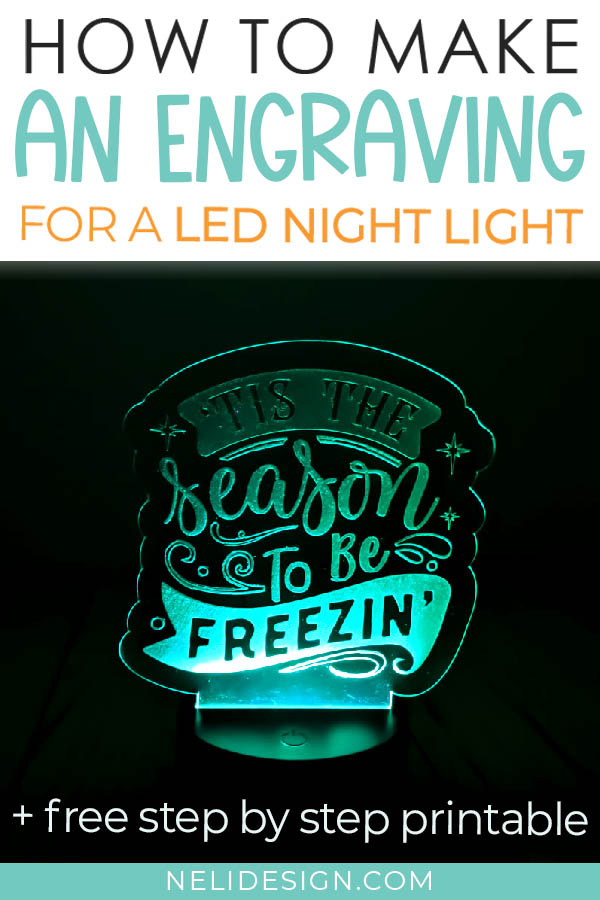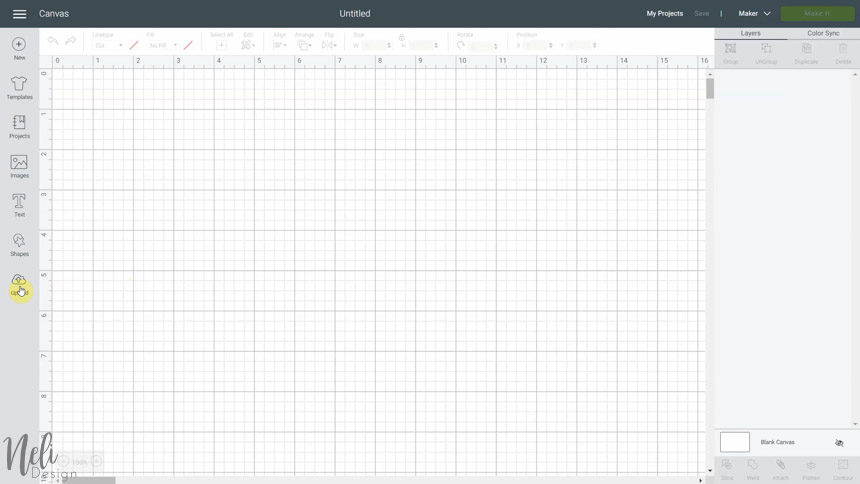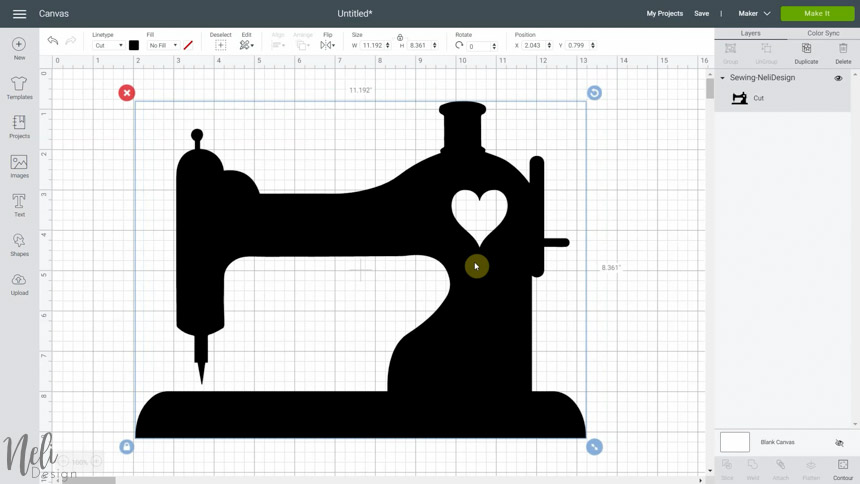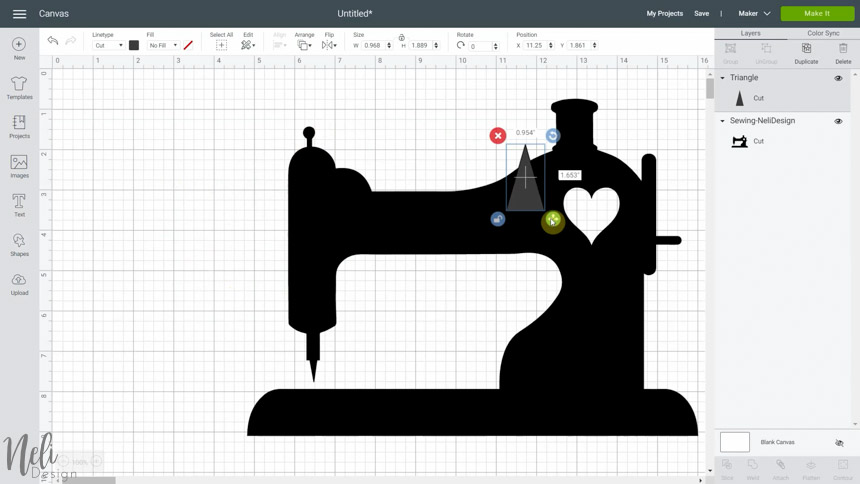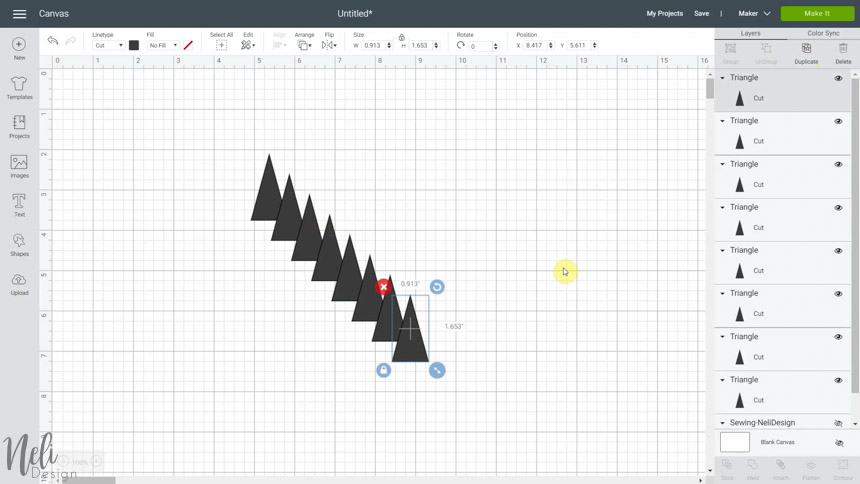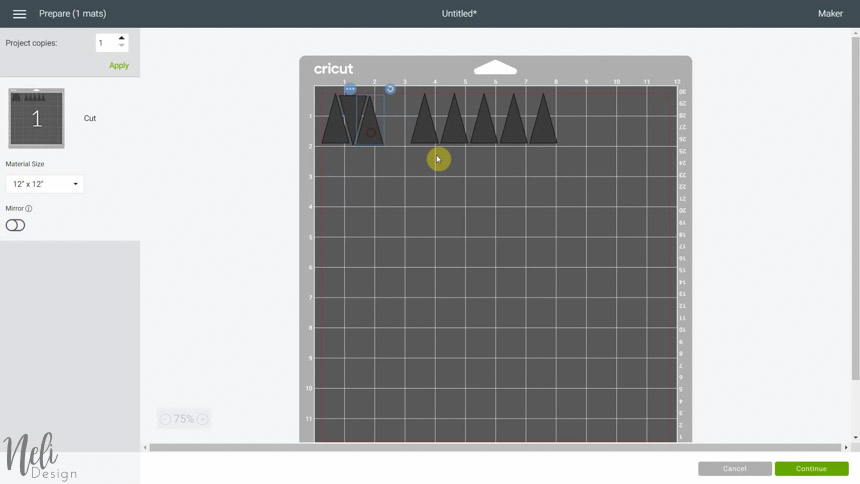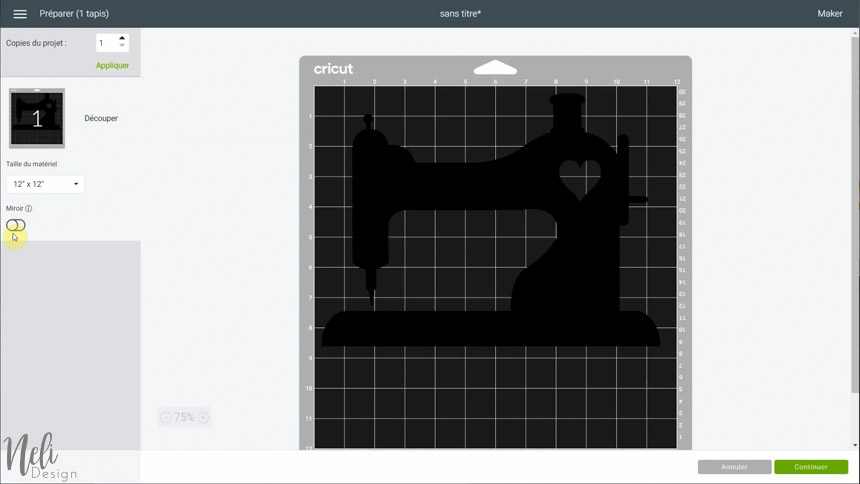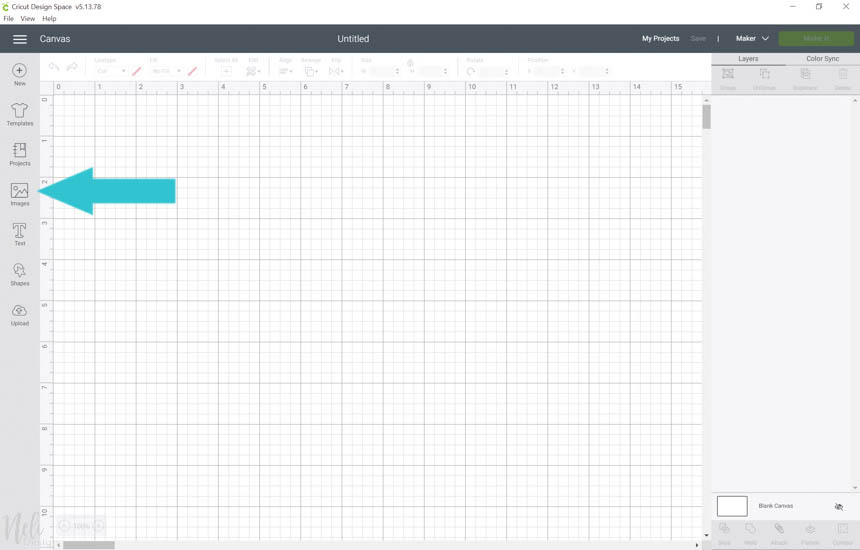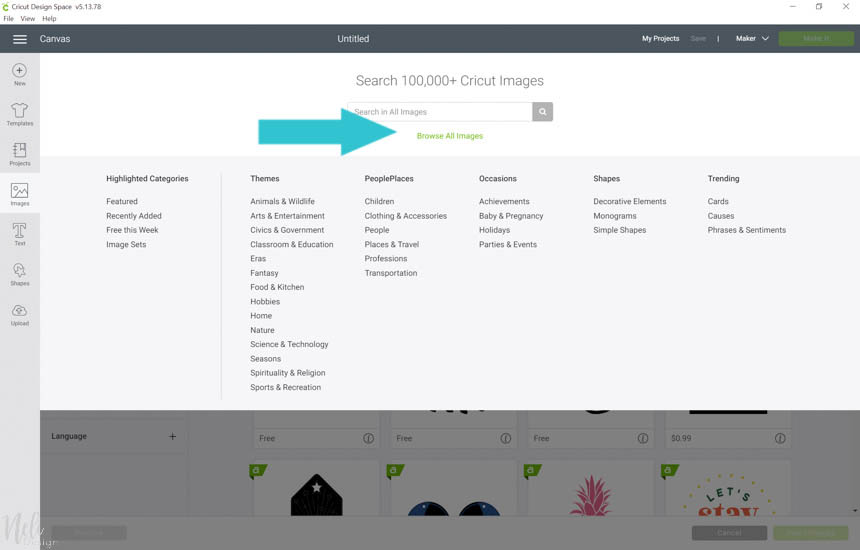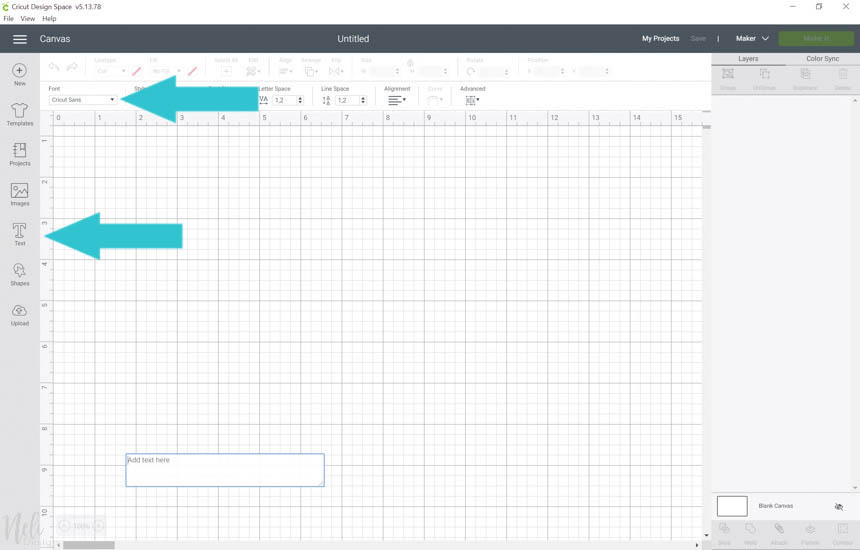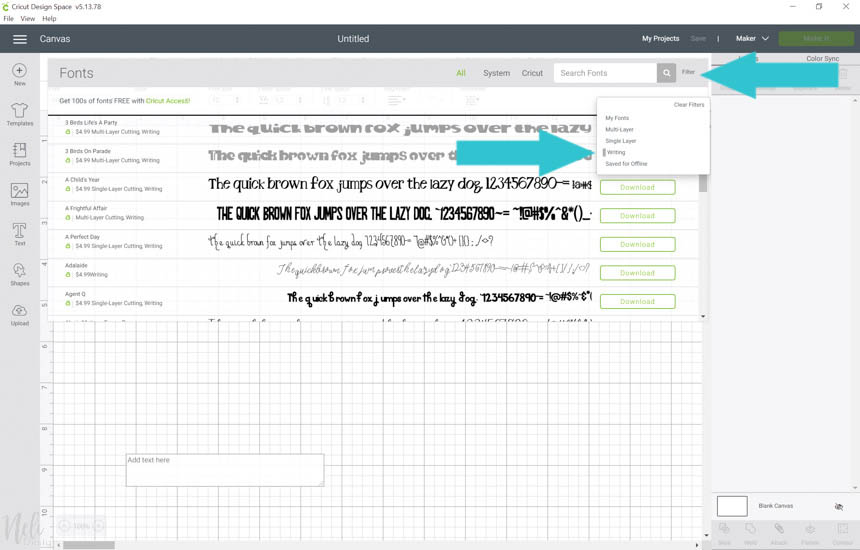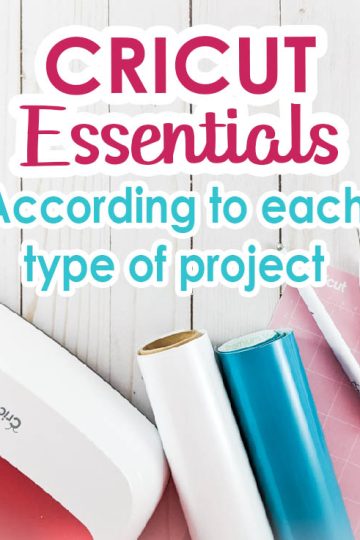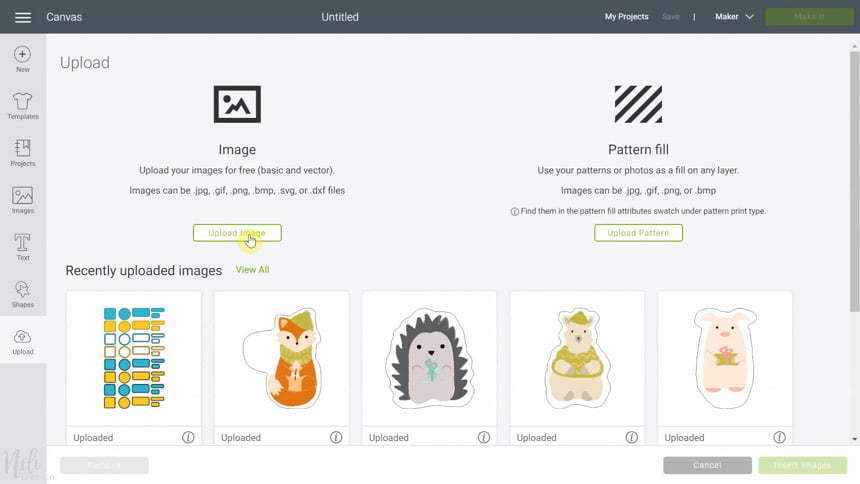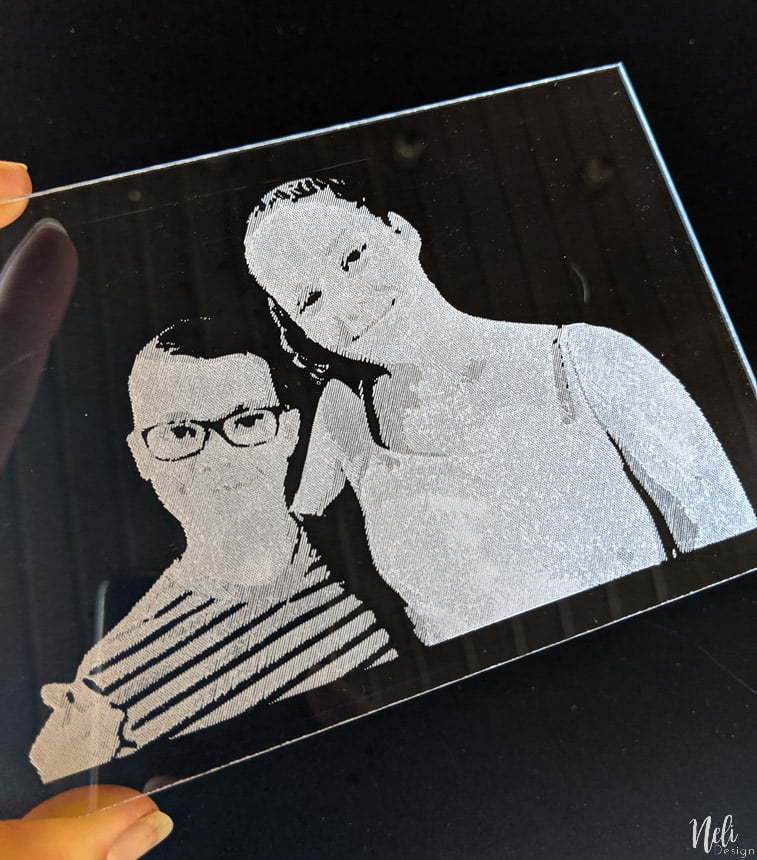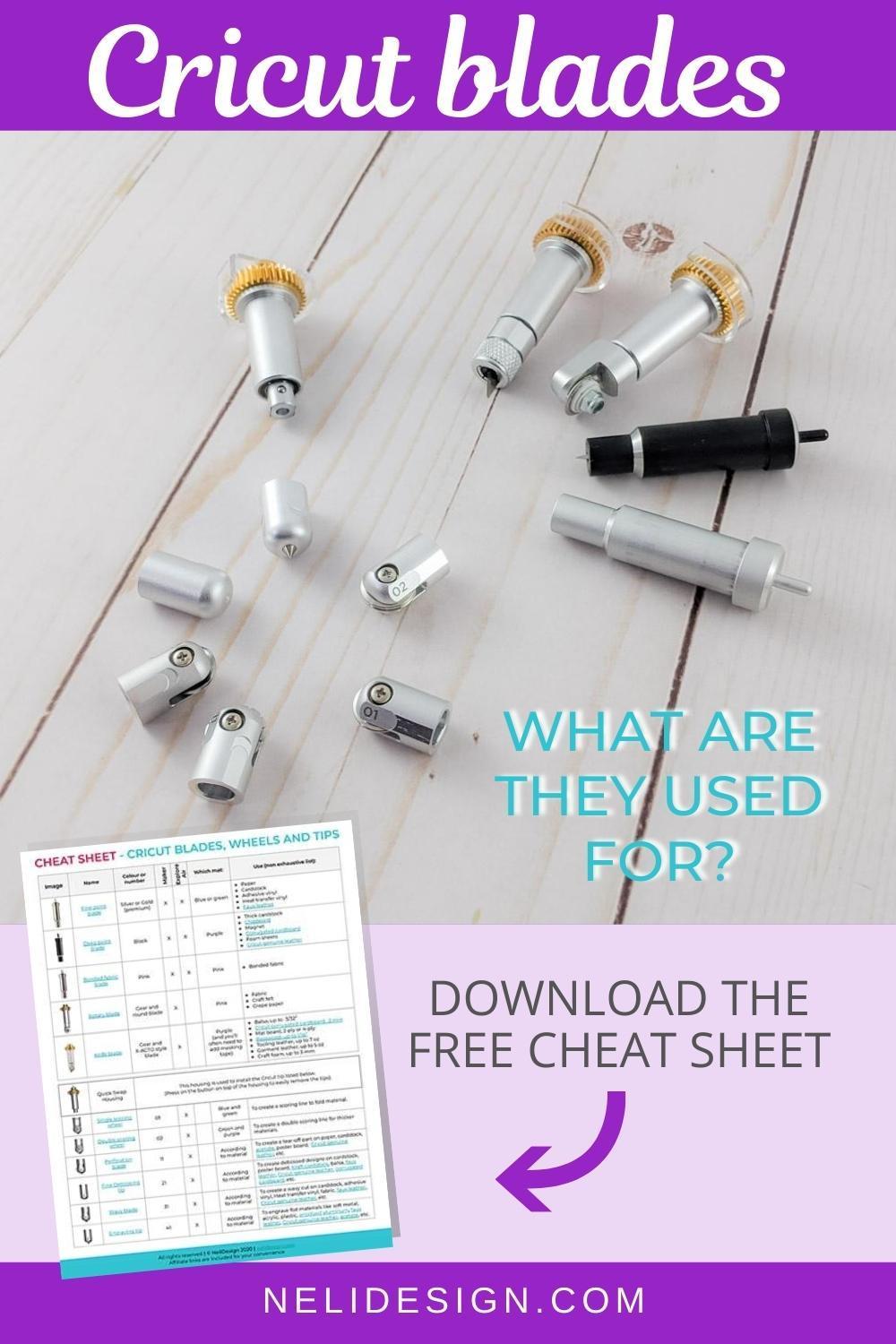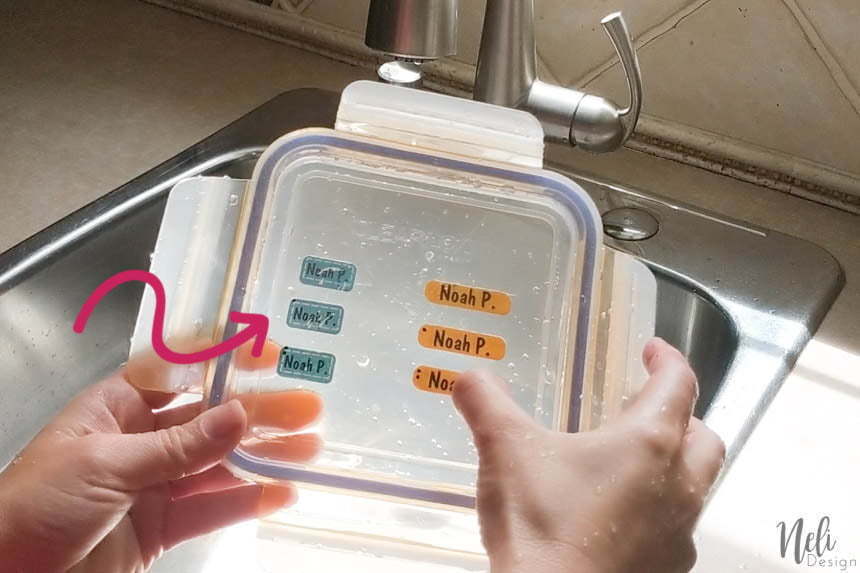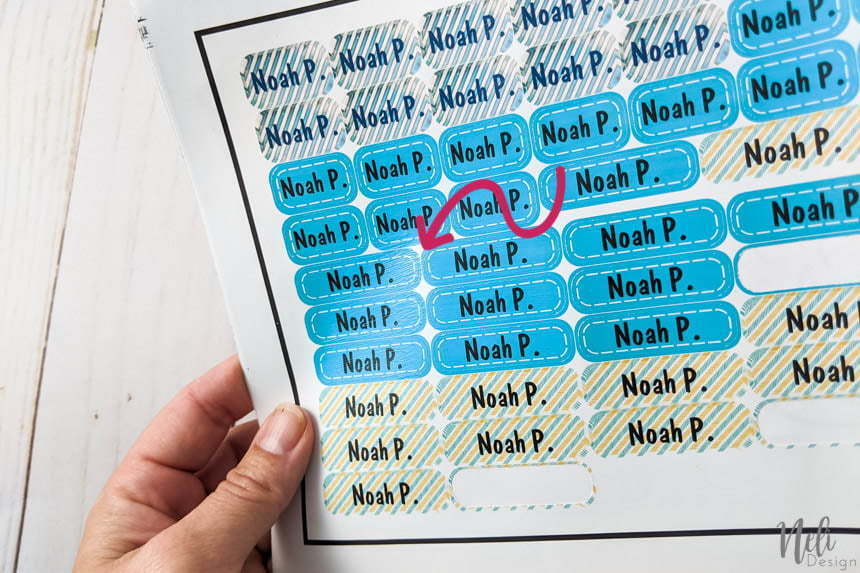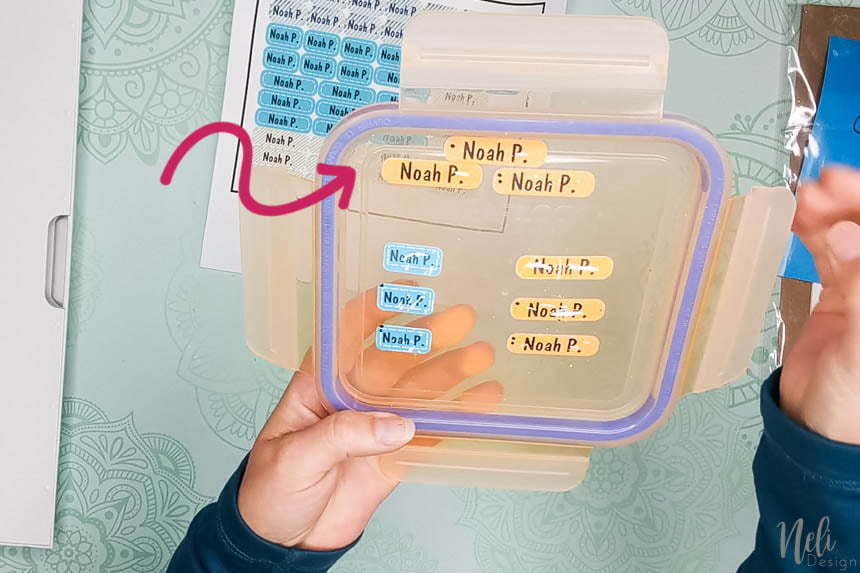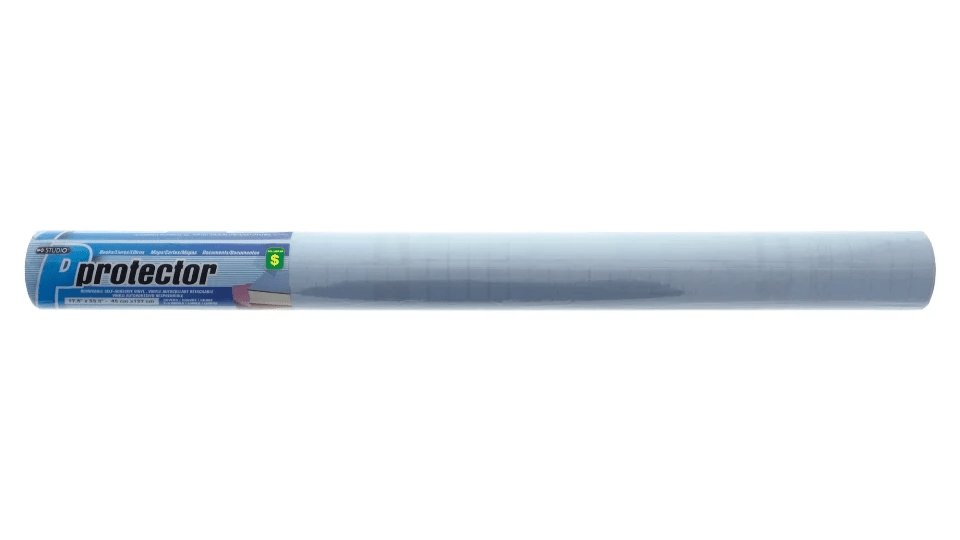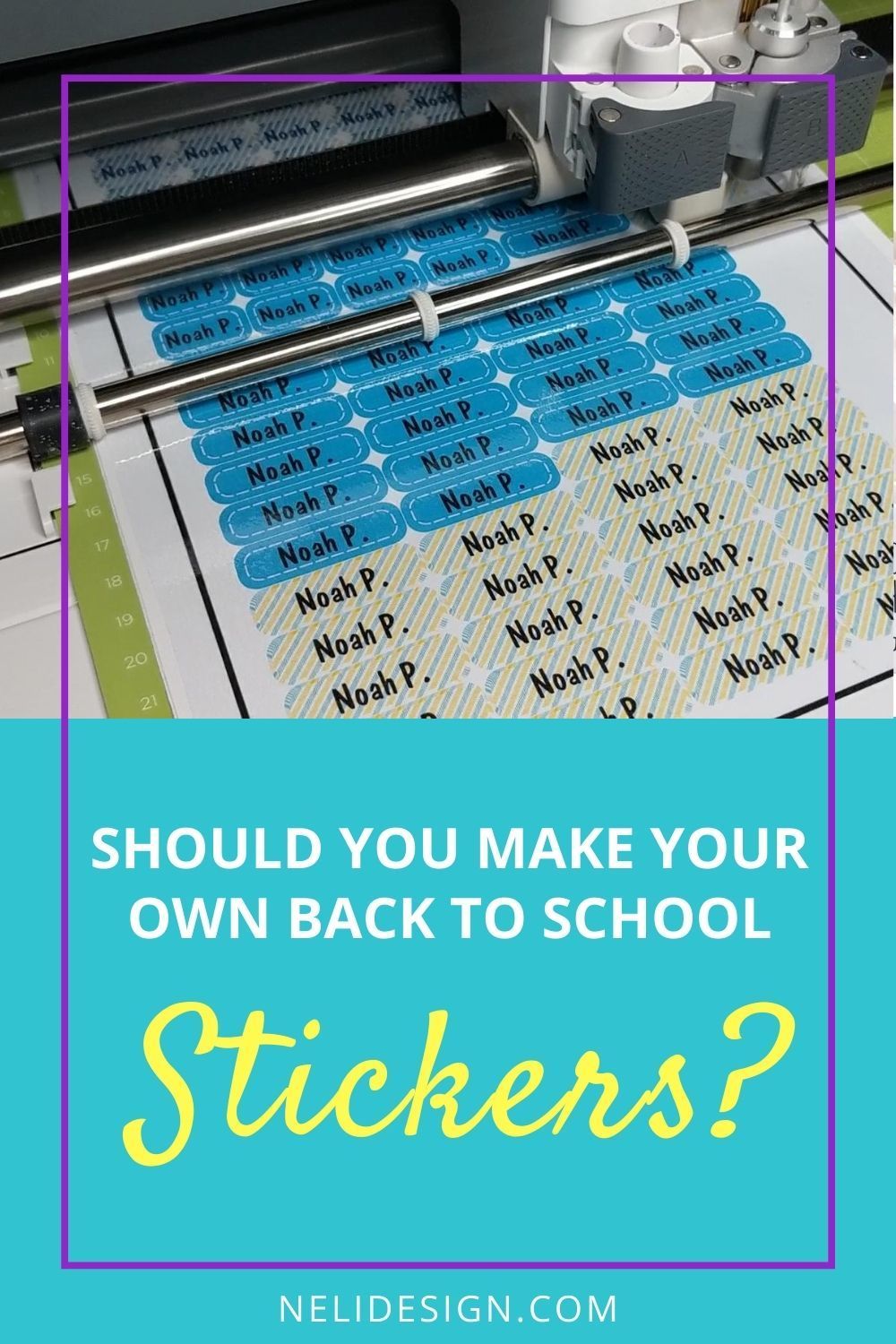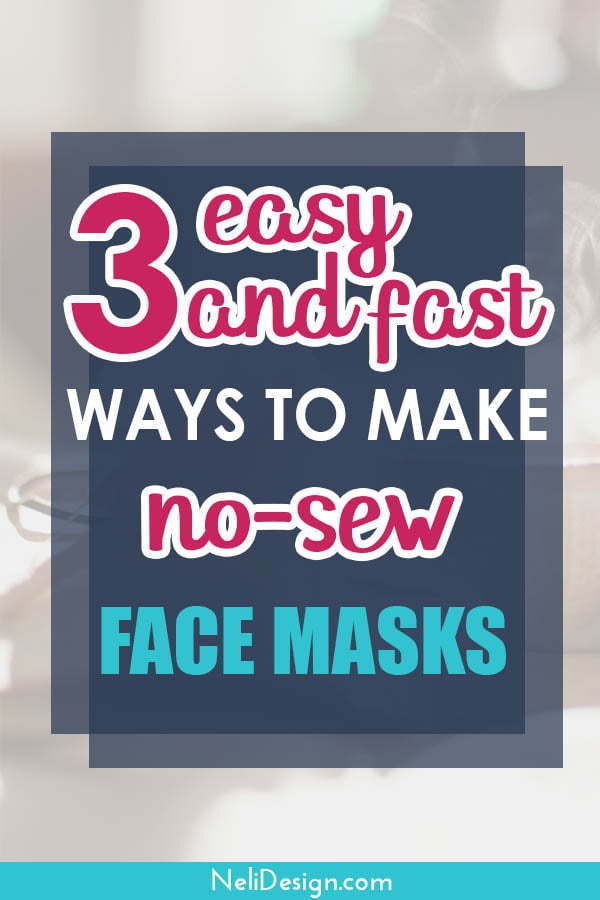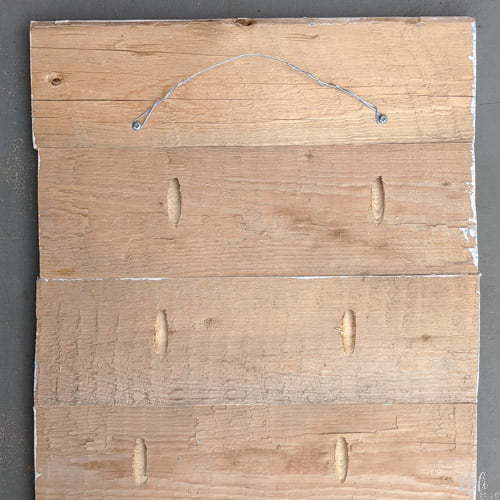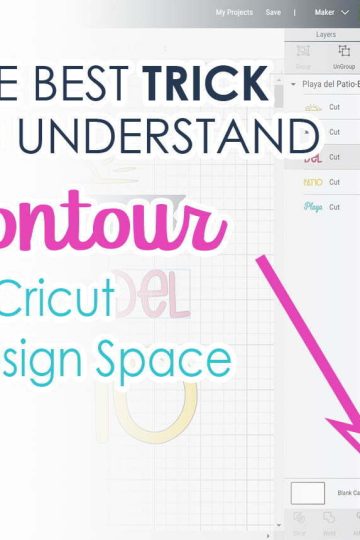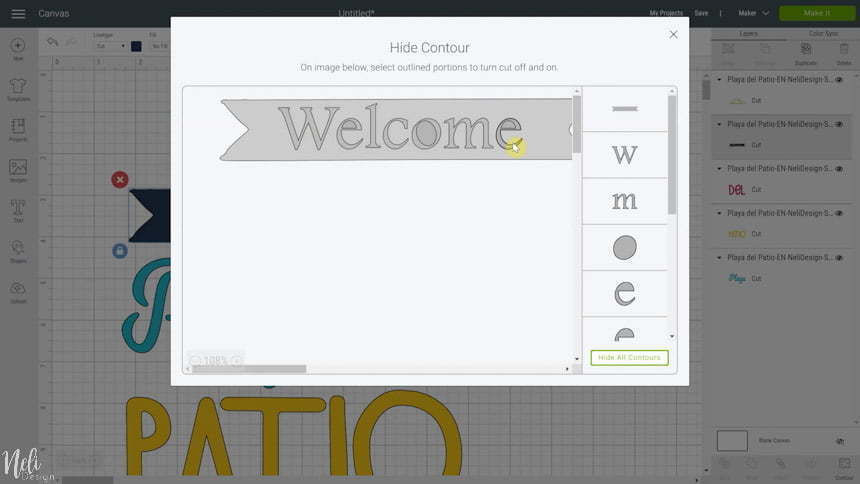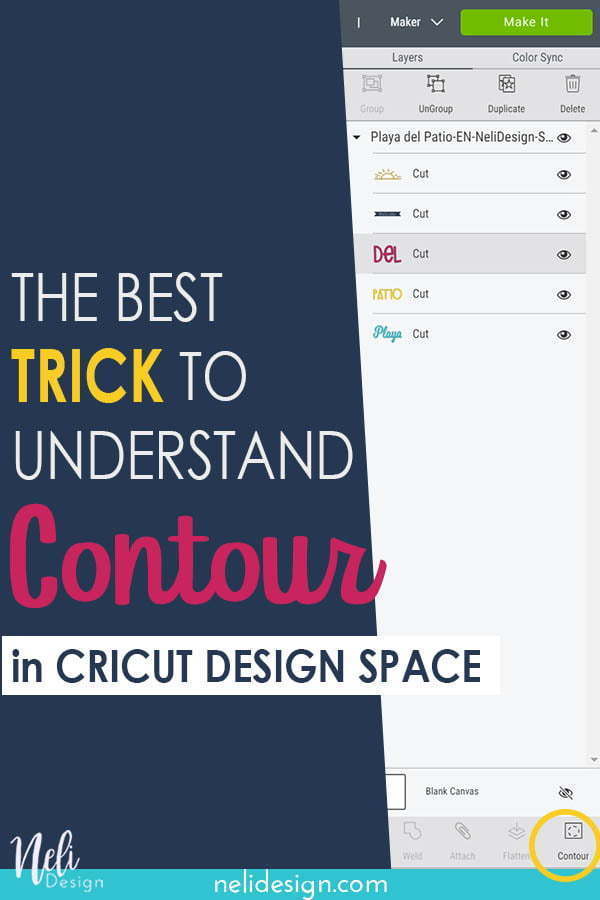This post will show you how to create two types of shadow to your text using only the functions of Cricut Design Space.
There are several ways to enhance the text of your projects. Obviously, we immediately think of "Offset" which allows you to create a shape that outlines the text.
If you do not know the "Offset" function, head to this post that will give you all the details.
As for this post, it will show you another technique, that of creating shadows to improve your text.
So I'll show you these two different styles:


Feel free to scroll to the bottom to view the video, if you prefer! This article contains links to affiliated products for your convenience and at no additional cost to you. Click here to read my full disclosure policy.
Fonts used in the video
- Cricut Sans (Cricut Design Space's free base font)
- NS emnhericans Vintage Pairing Fonts (seriously, I got this one at a discount price. Unless you absolutely want it, I do not advise you to buy it at full price!!!)
How to make a standard shadow
You might think that to achieve a standard shadow, you just need to duplicate your text. Yes and no.
It can work if you really don't mind the thickness of multiple layers.

But if you want a uniform layer (maybe for HTV vinyl for example) you will want to Slice to get this kind of layer (see the selected layer below):

To make this cut, it will be necessary to duplicate the top layer (the pink one in this case) to have a total of three layers including the gray one.

Next, select the two pink layers and click on Align/Center.

While the two pink layers are selected, position them to get a shadow that you like.

Next, select one of the two pink layers and the gray layer and click on Slice.

You then observe four "Slice Result" at the very top in the layer panel. The two pink layers can be eliminated.

The only gray layer that should be kept is this one:


How to make a spaced shadow
A "spaced" shadow (I don't know if there is an official term but I decided to call it that! 🙈) can give a completely different and original look to your texts.

Using a font like NS emnhericans can give a Vintage look as on these flocked HTV cushions I made for Christmas:

Here's how to do it.
Start by typing the text and increasing the height to about 10 inches (25 cm).

Duplicate the layer twice for a total of three identical layers. Select all three and tap Align/Center.

Select the bottom layer and move it using the arrows on your keyboard. Five times to the right and five times down.

Then select the middle layer and move it with the arrows as well. Twice to the right and twice down.

Tip: To get an idea of what it can look like, change the colour of the middle layer to the same as the background of the canvas (in this case, white).

Close the "eye" of the top layer.

Select the two remaining layers and as with the standard shadow technique, click Slice. Keep only this layer:

Click the eye to open the closed layer.

Looking carefully, we see that some pieces overlap. To have a nice cut, you will have to select the two layers and click on Weld.

How much do objects move in Cricut Design Space when using the arrows on the keyboard?
When the arrows on the keyboard are used to move objects in Cricut Design Space, the increment is 0.1.
0.1 what? Well, that's the story! Whether you are in metric or imperial, the increment will be 0.1 centimetres or 0.1 inches respectively!
If we put the two side by side, it is not at all the same scale!
So if you try to do the tutorial by following my steps, you might not get exactly the same result as I did. The best thing to do is to make tests and adjust your project to your liking!
Why do I scale everything to 10 inches in height?
If you try the same process at the initial size of the text that you type in Design Space you will not end up with the same result.
Because the text is very small, the increment of 0.1 takes the layers too far apart. Try it yourself and you'll see!

If you prefer, see all the details in the video
Pin to Pinterest to share!