Buying Cricut pens can be expensive. This post will show you how to use other markers, such as Crayola, in your Cricut machine.
Did you know that it’s not just Cricut-branded pens that you can use in your machine?
Several other markers, including fine-line Crayola markers, can work in your Cricut Explore or Cricut Maker without the need for an additional adapter.
However, there is a caveat! If your Cricut is still under warranty and you break the pen holder (the clamp A) using a product other than a Cricut product, Cricut may well refuse to replace it. So be very vigilant!
You can visit the Cricut website for specific information about your machine’s warranty. This post contains links to affiliated products for your convenience and at no additional cost to you. Click here to read my full disclosure policy.
How to use Crayola markers in a Cricut
First, I need to tell you right away that these markers will work for the Cricut Explore and Maker families. Unfortunately, the Cricut Joy doesn’t have the same pen holder so I can’t include it in this test.
So to lighten the text, when it’s written “Cricut,” I mean the Explore and Maker families.
Second, not all types of Crayola markers work in the Cricut. I tested a few other Crayolas I had at home and most of them were too big to fit inside the Cricut pen holder.
The ones I tested that work very well are the Crayola fine line markers.
When a Cricut pen is inserted into the pencil holder, it must be pushed down until a “click” is heard and the small triangle disappears.


For the Crayola marker, there will be no “click.” It will just hold tightly in the pen holder.
It is therefore necessary to determine how high to place the marker. For this, I use washi tape to mark first the height of the Cricut pen in clamp A.

Then, by pressing the two markers side by side on a sheet of paper, I add washi tape to the Crayola marker, at the same height as the one on the Cricut pen.

All that remains is to gently insert the Crayola marker into the Cricut’s pen holder until the washi tape is at the right height.

It is important never to force the pen holder, even for Cricut pens. The clamp should never be hard to close. If it’s difficult, there is probably something wrong.
Don’t hesitate to watch the video to see exactly how I do it.
Cricut pens vs Crayola markers
I chose to compare Crayola markers to Cricut’s 1.0 medium tip. These are the two tips that are the most similar.

The result is quite impressive! The only major difference is that Crayola’s black is less intense than Cricut’s.

And if it bothers you, you can always use the Crayola for colours and the Cricut pen for black. A good compromise that still saves money!
It is still important to note that the tip of the Crayola markers is still wide and that the smaller the drawing or font, the less these markers will give a beautiful result.
Still, the Crayola marker gave more detailed writing for the smaller font than the Cricut pen. You can see it on the smallest “d” of Wanderlust.
No matter which marker you use, if the chosen design or font contains very close lines, you’ll need a fine tip like Cricut 0.4.
Other markers
I tested several other markers I had at home thanks to my daughter who really likes pens and markers!

I have not been able to make these markers work.
- The Midliner was too big to fit in the pen holder.
- Although smaller, the Gelly Roll didn’t want to enter and I didn’t want to force it.
- I thought I had succeeded with the Staedtler triplus fineliner but when I closed the clamp, it bounced off!!
- The Crayola supertips were also too big to fit into the pen holder.
If you want to use other types of pens in your Cricut, I think it’s best to get adapters for each pen. This will prevent you from breaking the Cricut pen holder.
I found these adapters that are made by a company called Springbok Craft Supply.

The feedback is all positive, delivery is included and you have the choice to make your own combo of adapters. This allows you to buy only the adapters you need! Awesome!
I even tested them all and was very impressed! You can see the detail of the testing in this post by clicking here.
A good gift idea to ask for Christmas!!
Other Single line Fonts and SVG
People often ask the question of why the letters are outlined when drawing with the Cricut.
If you use standard SVG cut files or standard fonts to draw with your Cricut, you’ll end up with a double line.
In fact, you have to imagine that what the Cricut would have cut with the blade is what will be drawn with the pen.
How to find single-line images in Design Space
In Cricut Design Space, click “Images.”
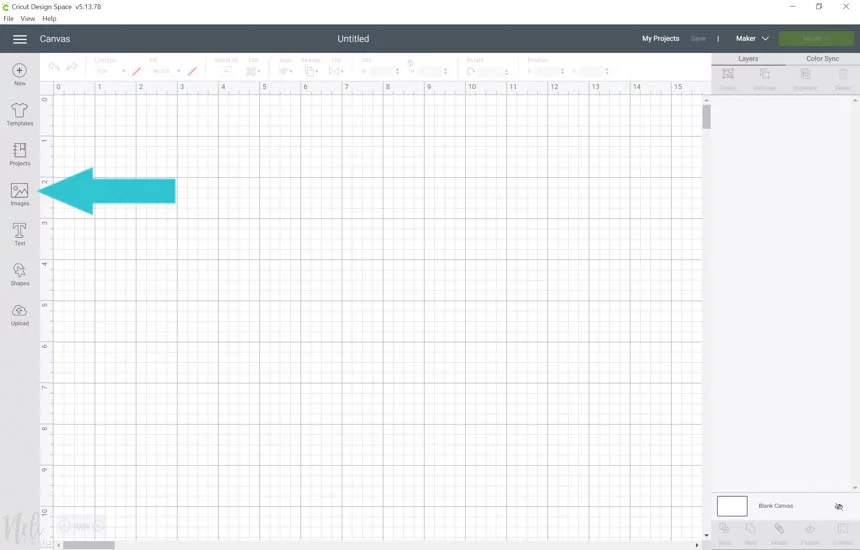
Then click “Browse All Images.”

In the “Art type” category select “Draw only.”
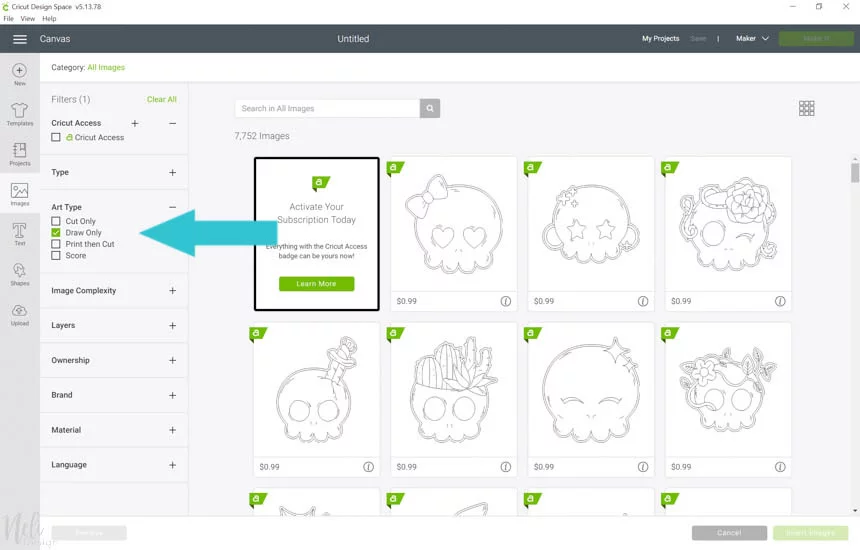
If you also want to see the free images, you can also click “Free”.
How to find single-line fonts in Design Space
In The main window of Design Space, click “Text” and immediately click the “Font” drop-down menu.
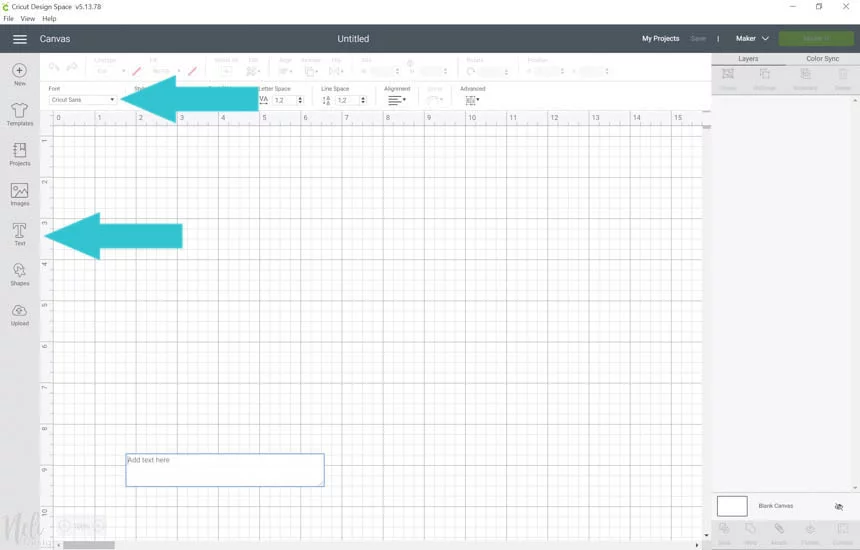
At the top right you will click “Filter” and select “Writing”.
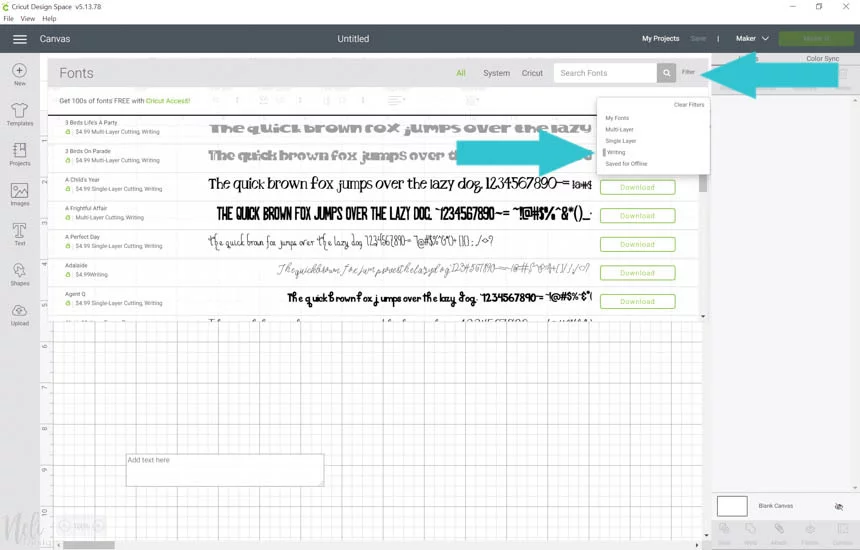
If you only want to see the fonts you don’t have to pay, you can also click on “Free”.
If you’re not a Cricut Access member you’ll only see free fonts and fonts you’ve already purchased, if that’s the case.
If you’re a Cricut Access member, you’ll see all Cricut Access fonts as well as those you’ve already purchased, if you have purchased some.
Other places you can find single-line fonts and SVG
The SVG files and fonts that will be adapted to the drawing are also those that are designed for engraving, embossing and Foil Quill. In other words, they are single-line files.
In addition to Design Space, you can find them in several places.
On the Design Bundles website, just search for “Single line SVG”.
Its twin site, Font Bundles, also offers some single-line fonts. To find them, click on this link and enter “Single line” or “Hairline” in the search bar.
On the SoFontsy website, by clicking on”Foil Quill” you will have access to many super interesting files!!!
You can also check out the Single Line Fonts website which sells, obviously, single-line fonts!
If you’ve tried other pens, markers or pencils that work in the Cricut, leave it to me in the comments!
P.S. Want to figure out the different Cricut blades, wheels and tips? Sign up for my newsletter and I’ll send you my cheat sheet for free!
Don’t forget to share and pin!




