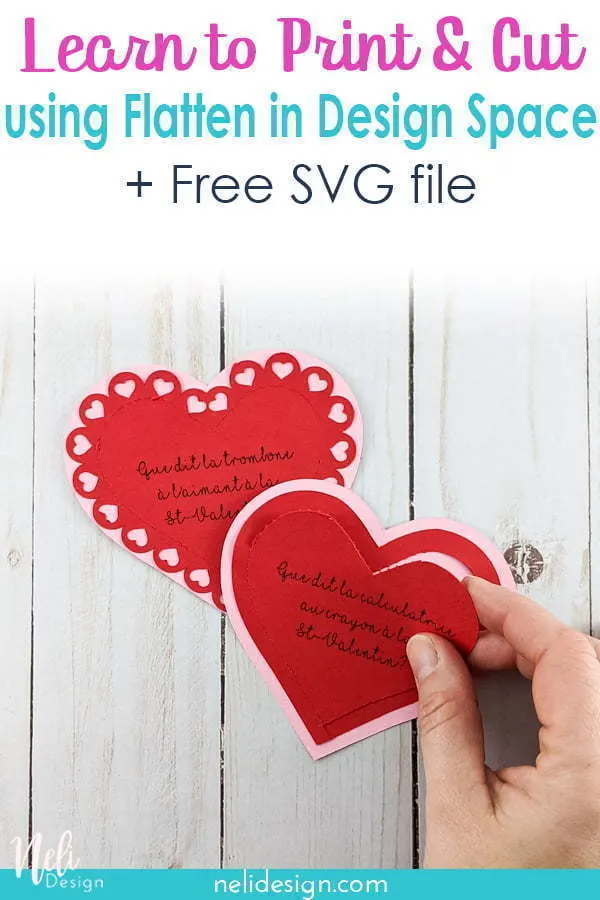In addition to showing you how to use flatten in Cricut Design Space, you will also make a peel-away love note for Valentine’s Day.
In my opinion, there is nothing better than making a project to learn something. So, I’m going to show you how to craft this little love note that you can slip into your children’s lunch box or your husband’s.

Of course, I’ll give you the SVG file for free when you subscribe to my newsletter 😊. You will also have access to a library filled with other equally interesting files.
The SVG file uses the Cricut Maker’s perforation blade. It also contains children’s jokes related to Valentine’s Day. Therefore, the question is on top of the heart and the answer is inside. So it is necessary to tear along the dotted lines to get the answer.
Required materials
- Cricut Maker
- Perforation blade
- coloured cardstock
- Glue
- Colour printer (or a black and white printer can also do the trick)
- My free SVG file which is available in my resource library.
How to make a tear-away love note
Once you have saved the free SVG file from NeliDesign’s library, click on “Import”, “Upload image” and find the SVG file and insert it.
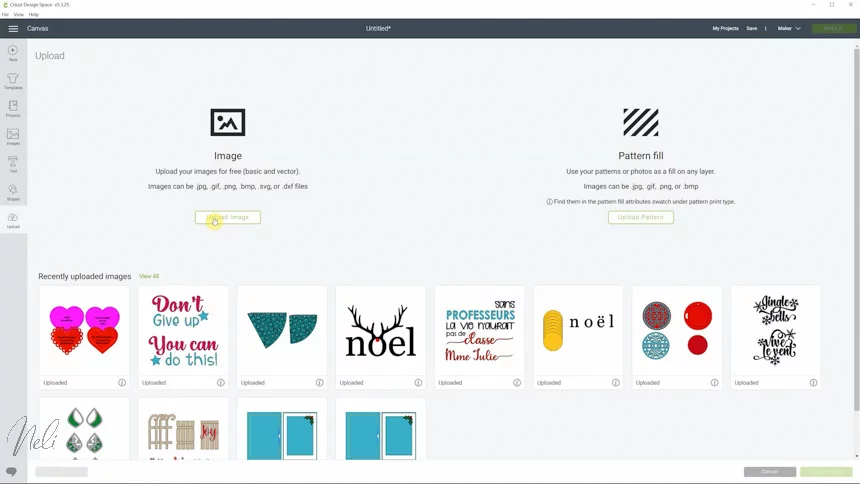
The first thing you need to do is immediately click on “Ungroup” so you are only left with the smaller groups.
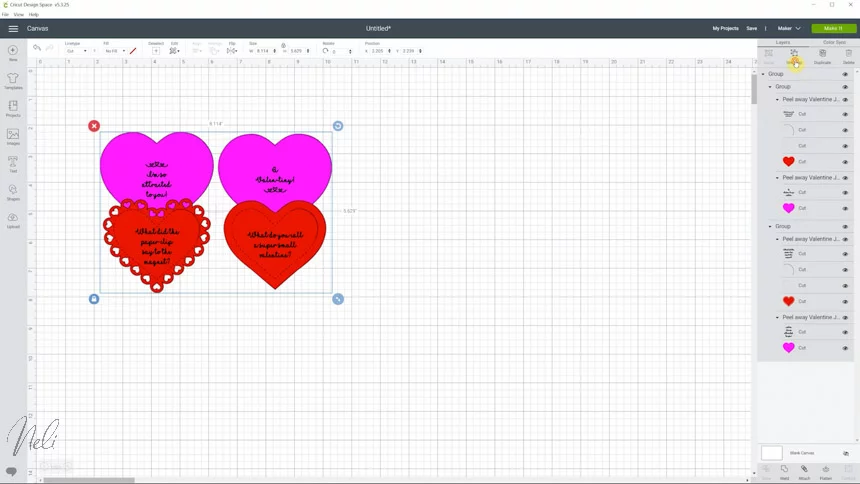
You’ll see that the hearts on the left and the hearts on the right are two separated groups.
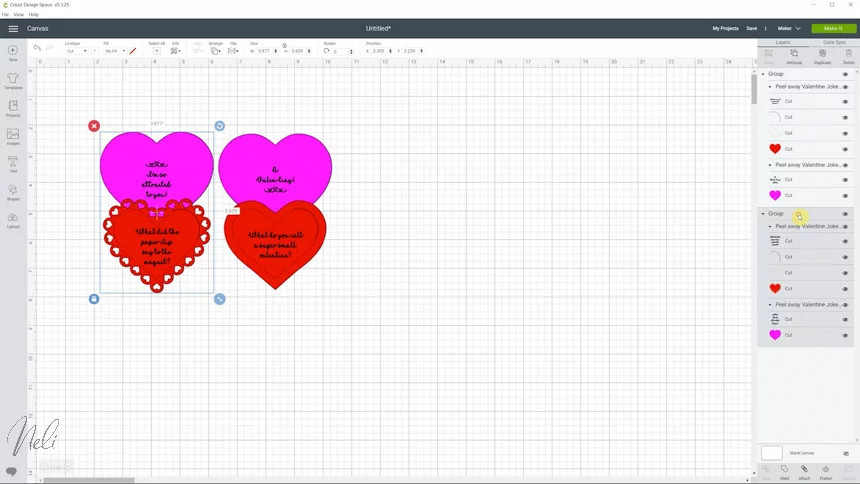
Let’s close the “eye” on one of the group so we can concentrate on one of them at the time.
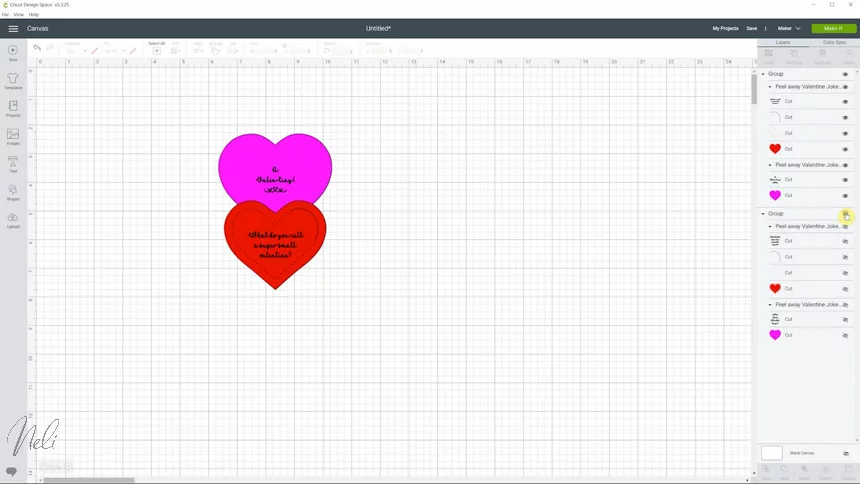
Select the group you’re keeping and click on “Ungroup” again. You’re going to be left with a group for the pink heart and one for the red heart.
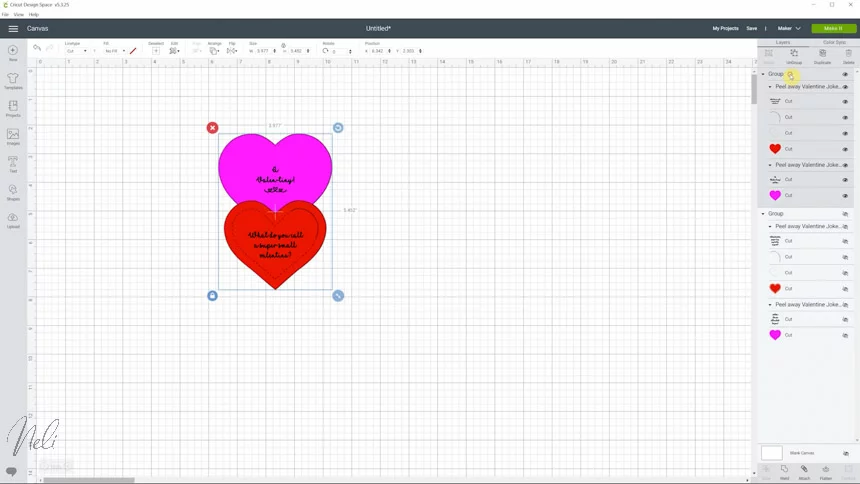
Now, I want to “Print and Cut” and if I leave the hearts coloured in pink and red, my printer is going to print the red and the pink. Unless this is what you want to do you leave it like that.
As for myself, I want to print the black letters on pink and red cardstock.
Therefore, I’m going to change both hearts to white so that my printer doesn’t print any colour.
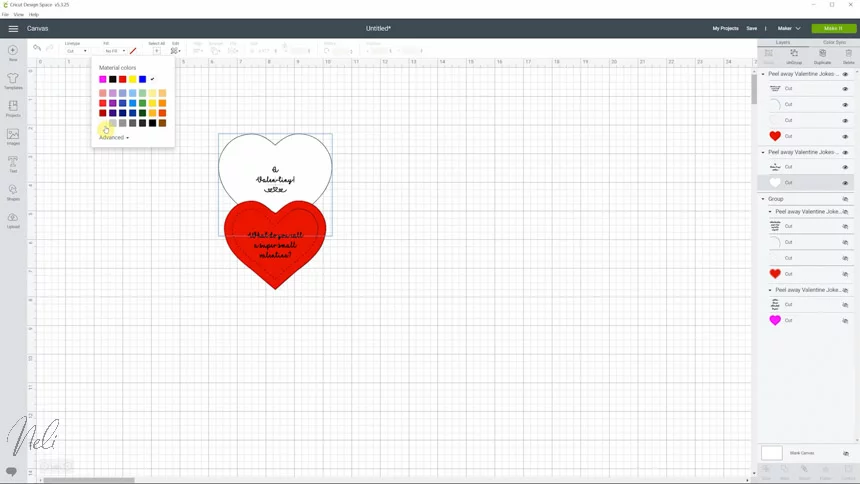
IMPORTANT NOTE: The Maker is the only one that is sensitive enough to Print and Cut on coloured cardstock. There’s a way of making it work if you have the Explore Air 2 that I’ll show you in another tutorial.
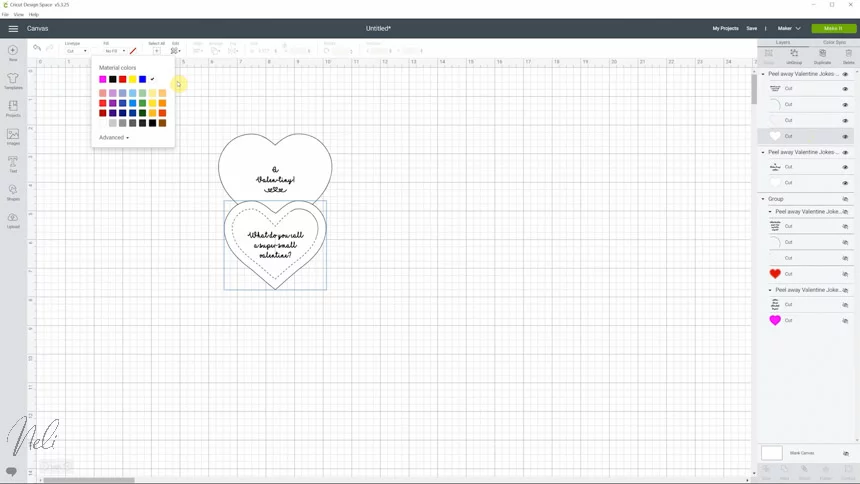
How to use Flatten to Print and cut with your Cricut
If you Flatten the letters with the heart, it will tell Design Space that you want to print the letters and cut the heart.
Select the layers of the top heart and click Flatten.
For the bottom heart, select the line that goes almost all the way around the heart and put the “Linetype” to “Perf”. This will tell your Maker you want this perforated.

Before using Flatten on this heart, you’ll need to “Ungroup” it because you only want to flatten the heart and the text, but not the other two layers.
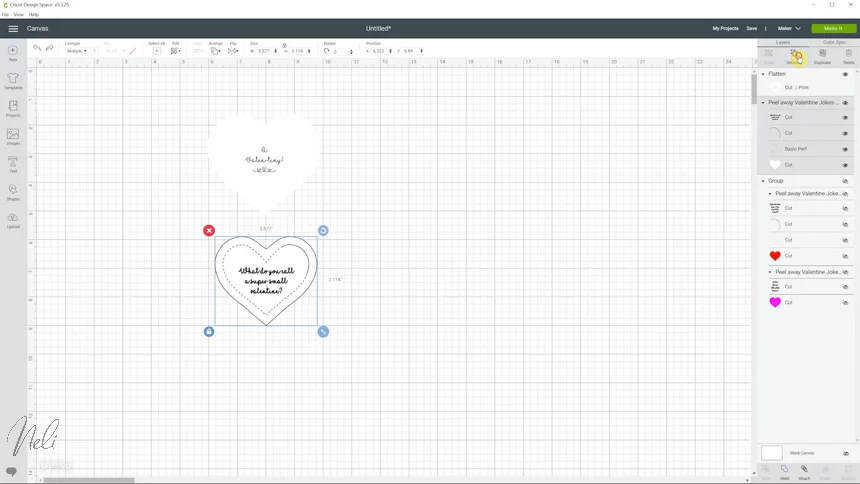
Holding “Shift” select the heart and the text and click “Flatten”.
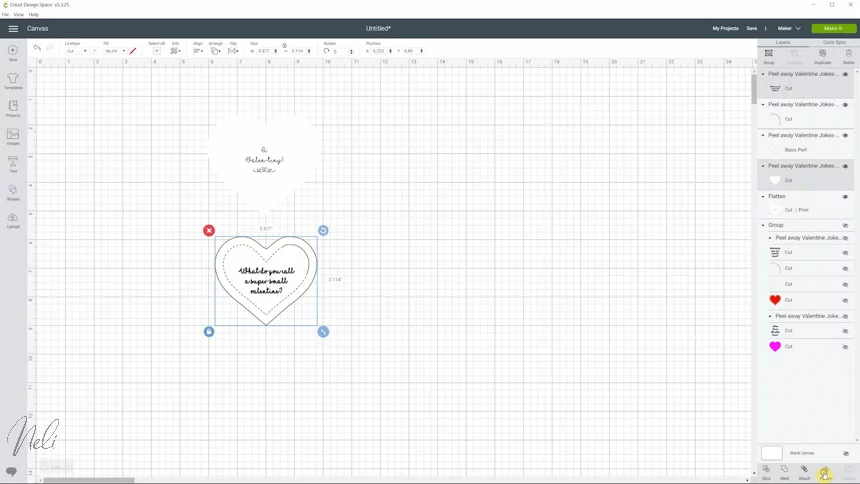
Finally, select the 4 layers of the bottom heart and click on “Attach”.
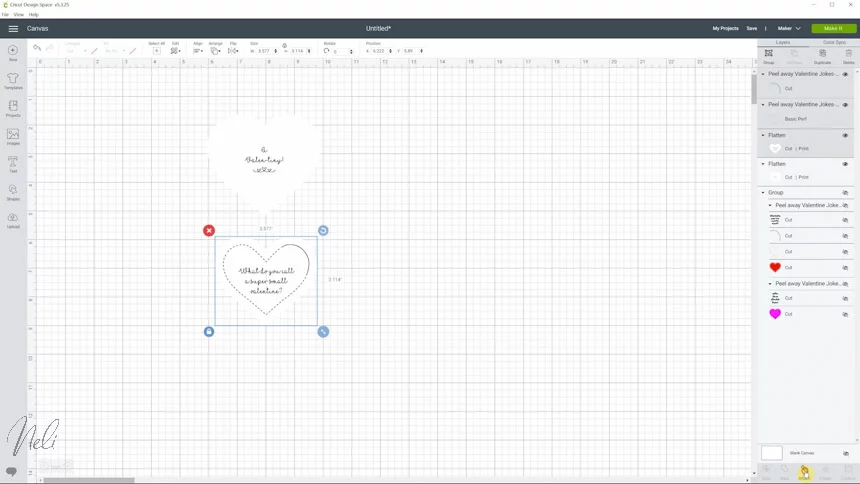
And now, you’re ready to click “Make it”.
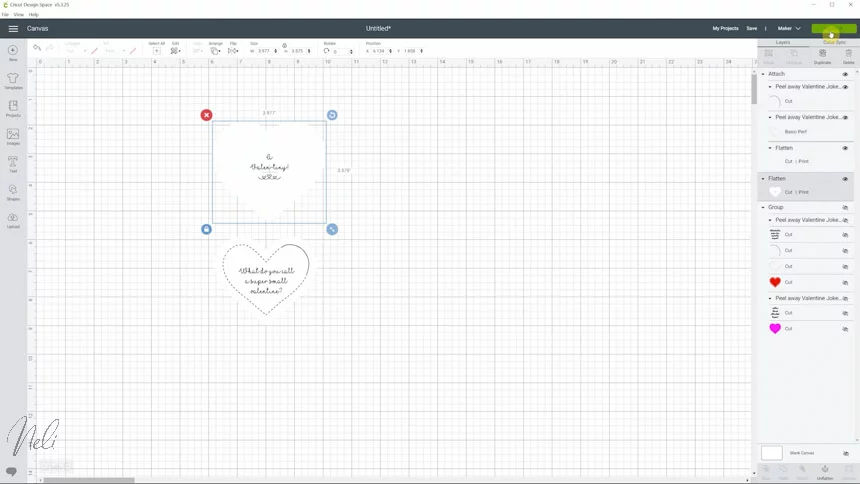
Now this is how it’s going to look like. Don’t worry if you don’t see the border of the hearts. It’s totally normal because it’s white on white.
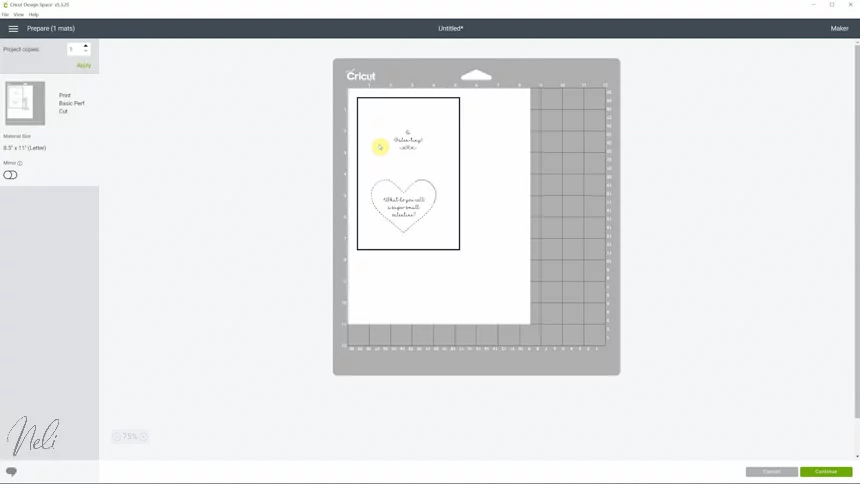
Now, just send it to your printer and then follow the prompt on Design Space. This is seriously the easy part! 😉
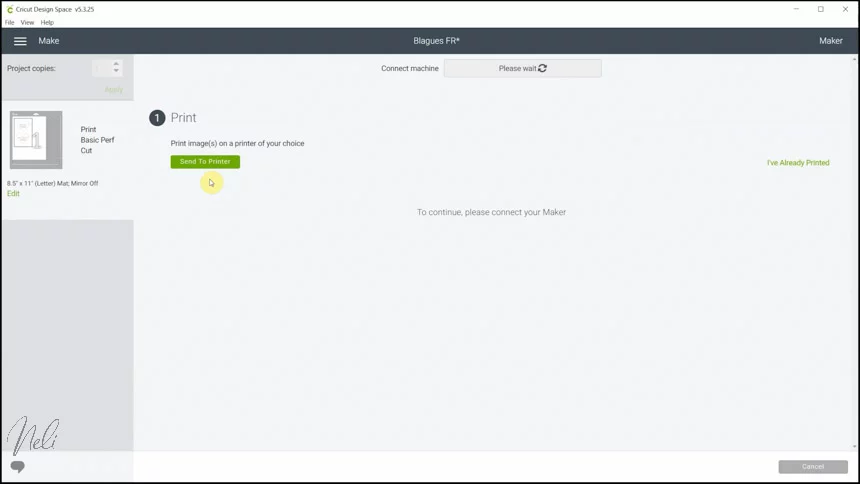
In the video, I show you how to write your own words, but I also have some other children’s jokes that you can write:
- What did the stamp say to the envelope on Valentine’s Day?
- I’m stuck on you!
- What do you call two birds in love?
- Tweethearts.
- Where do burgers take their Valentine’s Day dates to dance?
- To the meatball
- What did the elephant say to his girlfriend?
- I love you a ton!
- How can you tell the calendar is popular?
- It always has a lot of dates.
- What did the girl squirrel say to the boy squirrel on Valentine’s Day?
- I’m nuts about you!
For the detailed tutorial, check out the video!
If all the functions of Cricut Design Space are not clear to you, don’t hesitate to download my free cheat sheet.
Natalie
Please Pin it for later!