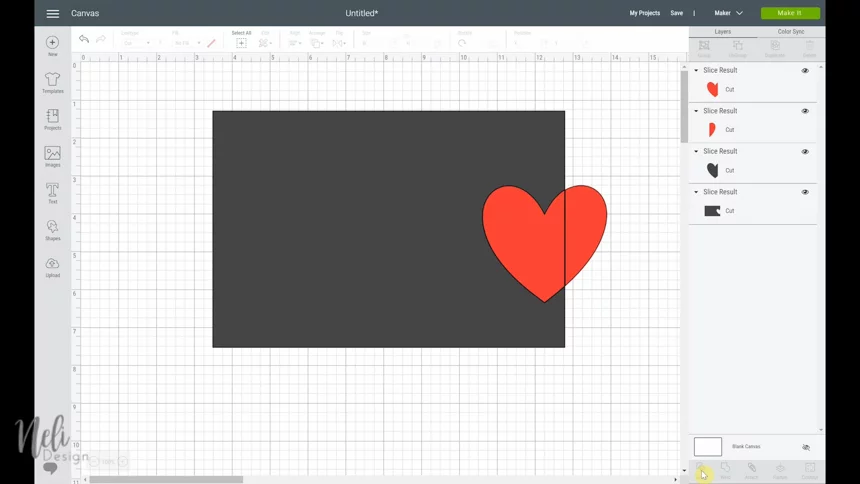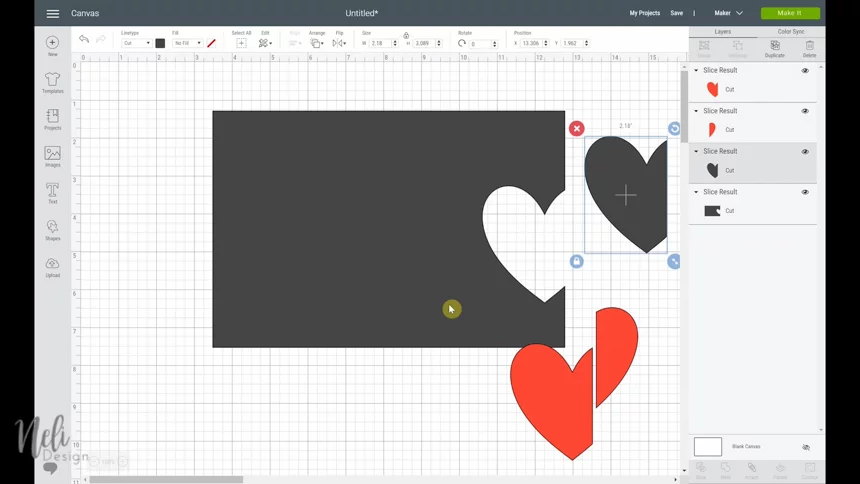You don’t really know how to use the Slice function in Cricut Design Space? Do you wonder what it can be used for? You’ll have all the answers in the next paragraphs.
The Cricut Slice tool, as its name suggests, is used to slice shapes. Its subtlety comes from the fact that you have to use shapes to slice other shapes. You will better understand with an example.
Don’t forget to grab the free one-page cheat sheet that will help you unravel all the Cricut Design Space functions
How to use the Slice tool in Cricut Design Space
Here is a rectangle in which I want to make a heart-shaped hole. To do this, you have to draw a heart and place it on top of it.

Select both shapes using the “shift” key and press “Cut”.
At first glance, nothing happened. But if you look closely at the layers panel, or if you separate the objects, you will notice that they have changed. The red heart is still there. But the rectangle that has been slice is now in two pieces, a heart (the same as red) and a rectangle with a hole in the shape of a heart.
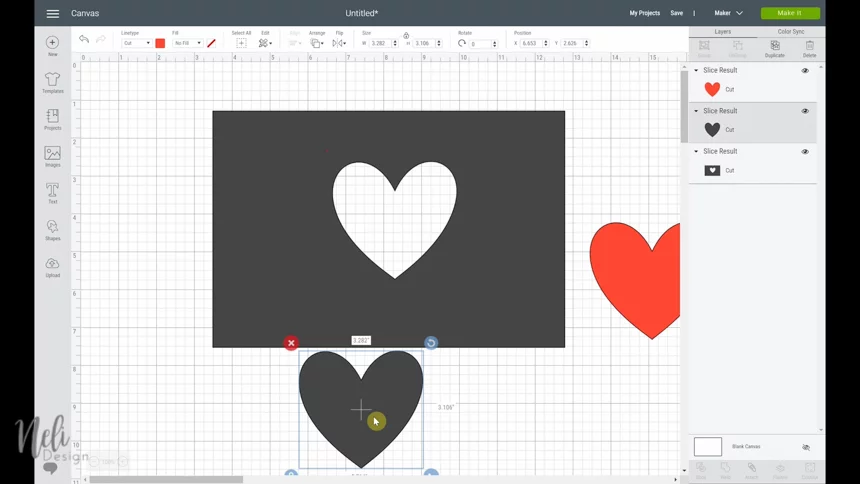
If we do the same exercise, but instead we place the heart on the edge of the rectangle, we get 4 different pieces.
Why? Because each edge is used to slice the other shape. So, the edge of the rectangle also cuts the heart.
Ideas for using Cricut Design Space’s Slice function
You can edit existing images using the Slice function. For example, if I want to remove the stem of this flower, I only need to draw a rectangle over the stem and use Slice.
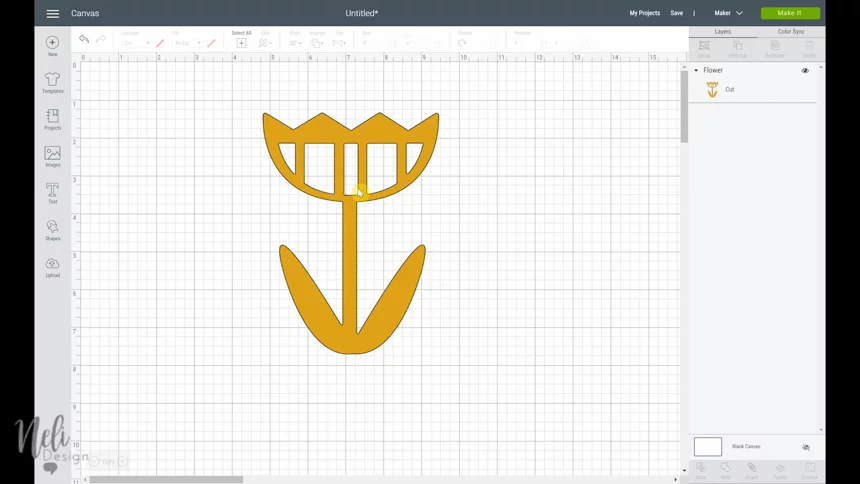
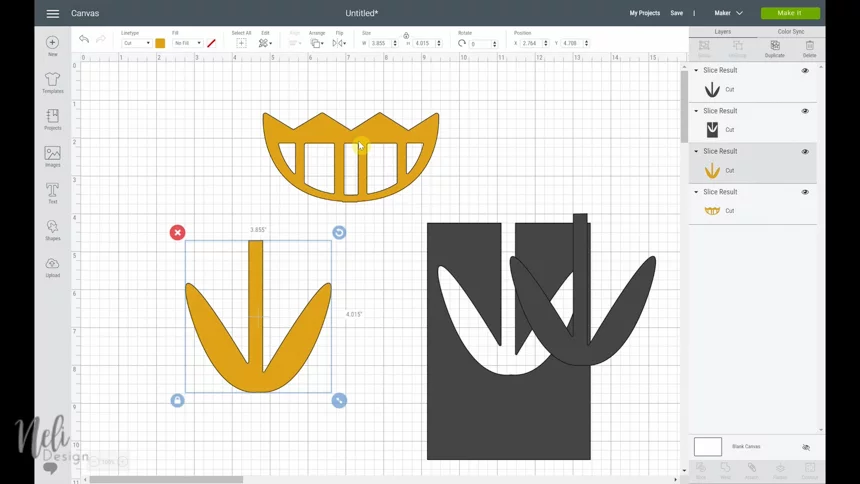
If I want to modify the shapes inside the flower and make them round, I can slice using circles.
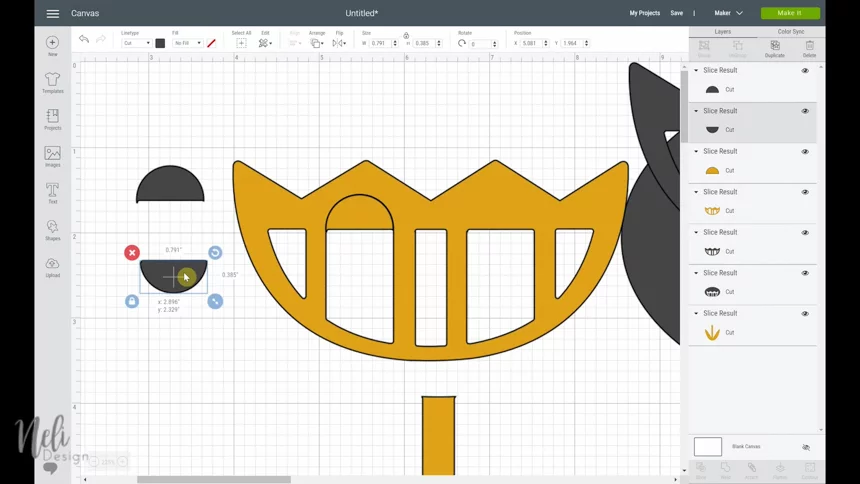
But the most interesting
Another really interesting way to use the Slice function is when you have several pieces to assemble next to each other and want them at a very specific place. For example for this text, imagine that you want to cut the letters in blue and glue them in a frame. It would be very difficult (and long) to place the letters straight with the exact spacing.

So, instead of cutting a blue cardstock, you can cut a white cardstock by drawing a rectangle the size of the cardstock and use the Slice function.
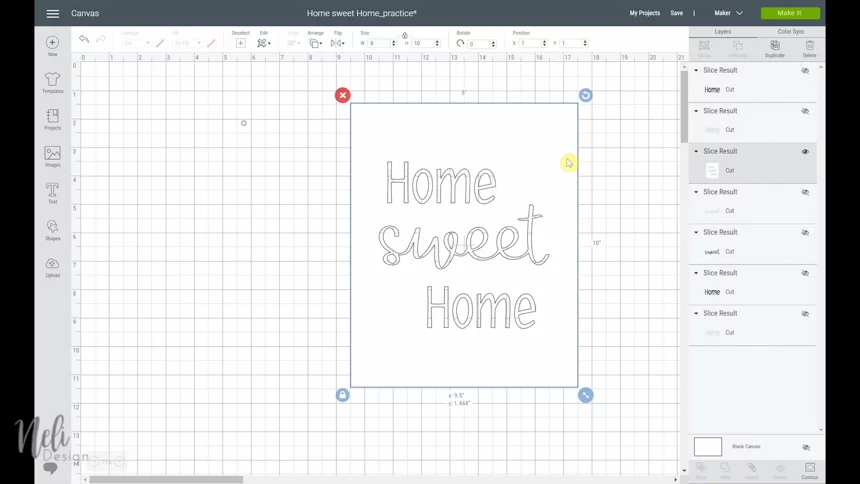
This way, you can simply glue coloured cardstocks from behind.
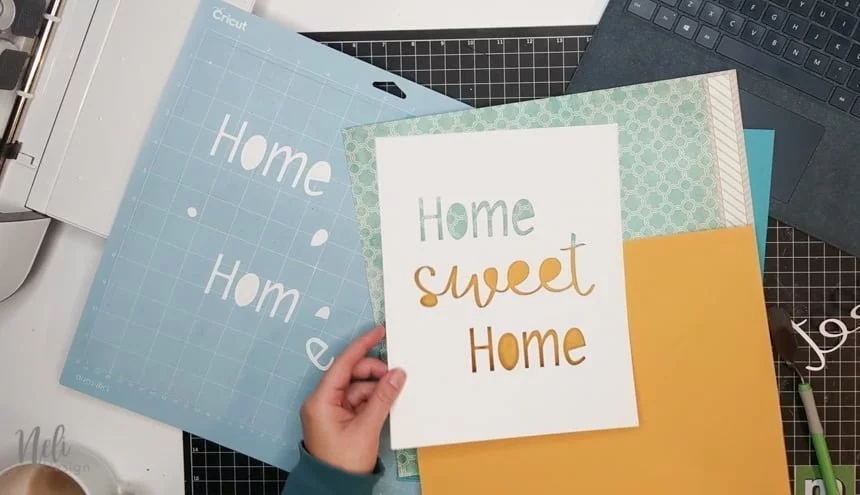
For more details on how to properly use slice
You can see more details by watching the short video. And please, don’t forget to subscribe to my channel!
Tips and tricks
- You first have to ungroup and unattach the objects in order to use the Cricut Slice tool.
- Only two objects can be slice at a time.
And if you don’t ever want to mix the Cricut functions, download my free Cheat Sheet!
For more Cricut Design Space help, don’t hesitate to chech out the “Cricut help” section in the top menu.
PS: Don’t forget to pin it!