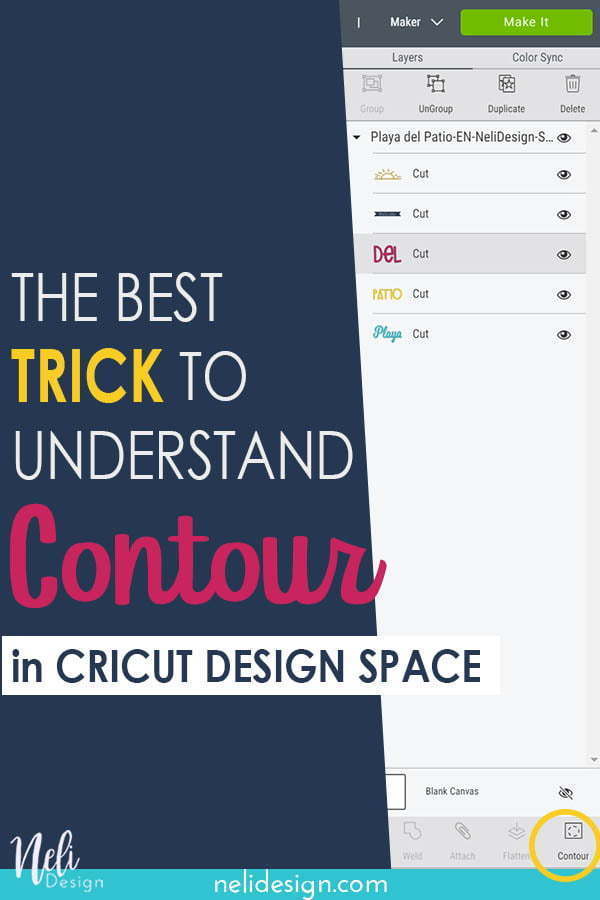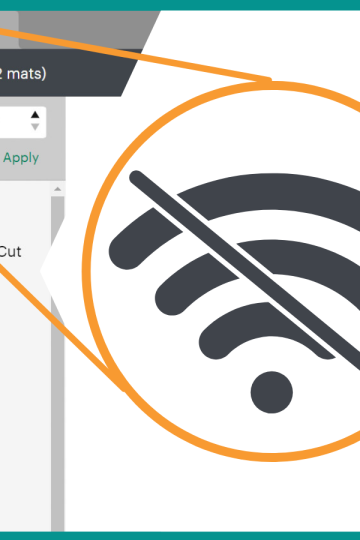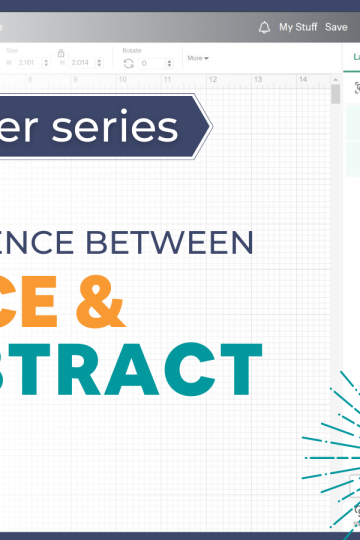The Contour tool in Cricut Design Space is difficult to understand at first. But once you get my awesome trick, you'll easily be able to hide portions of a design and modify existing SVG files like a pro.
Do you know the Contour function? It's the one at the bottom right in Cricut Design Space.

It enables you to hide portions of an image or an SVG file giving you the possibility to modify an image that you wouldn't be able to change otherwise.
Now, I hear you saying: "When I tried it, there were just grey shades and I couldn't understand anything!"
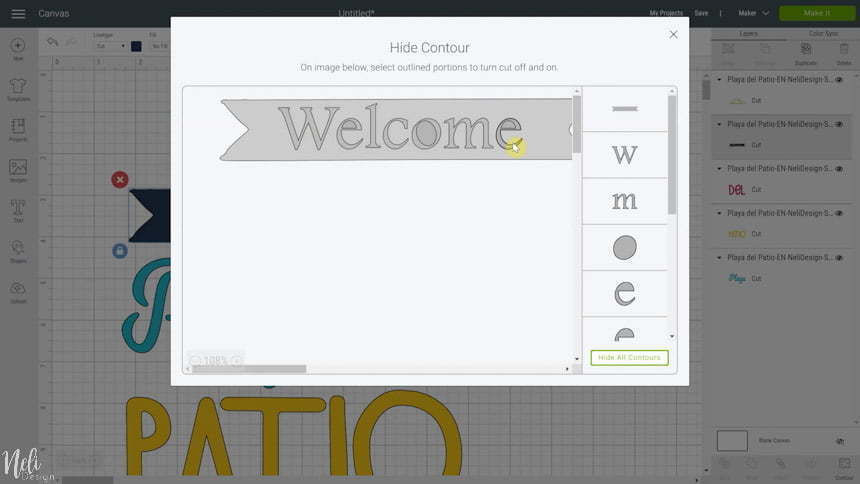
Yes, I know. That's the first reason why it's hard to understand!
But with my simple trick, you'll get it in no time! Just watch the video.
In it, I'll show you how you can modify this SVG file:

This is one of my numerous cut files that you can get when you subscribe to my newsletter. If you're interested, you can do it by filling up this form:
I will also use one of Cricut Design Space free images and show you how to change the colour of part of it.
Check the video now!
The best trick to use Contour in Cricut Design Space
I hope you now understand the Contour tool and will be using it all.the.time!
If other Cricut functions are giving you headaches, just see these other tutorials:
PS: Don't forget to Pin it to remember it!