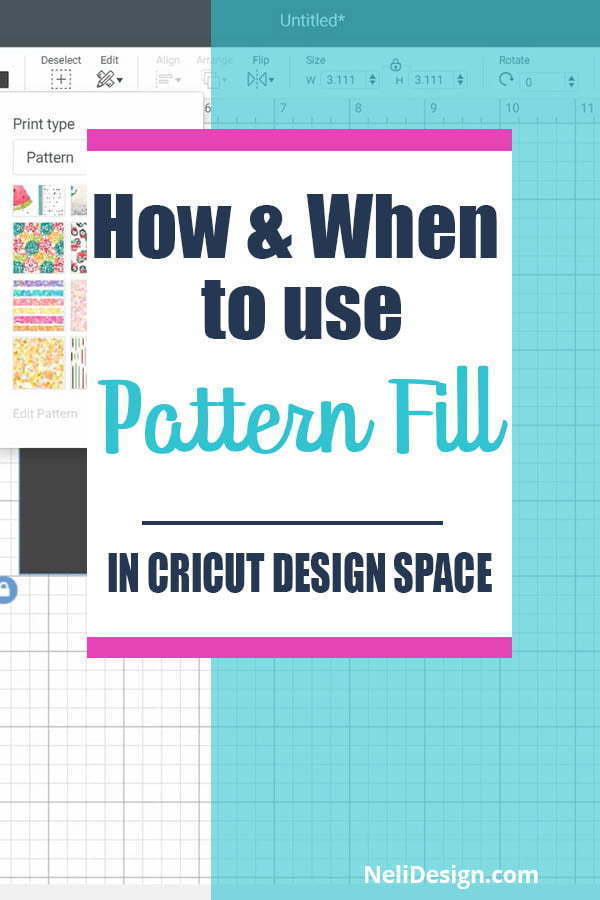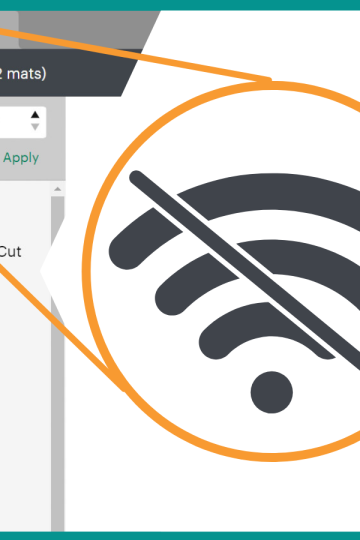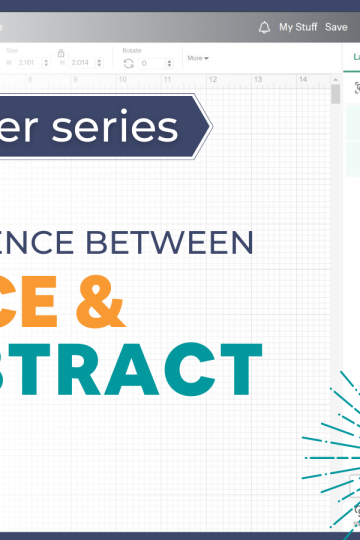Patterns in Cricut Design Space are particularly useful to "Print and Cut" your own personalized stickers. This tutorial will show you how to import new patterns and how to fill any shape with a pattern to make beautiful stickers and many other projects.
Did you know that you can fill any shape with a pattern in Cricut Design Space? You can either use a pattern that is included in Design Space or you can even upload your own.
How to fill a shape with a pattern
This feature is somewhat hidden and probably not used enough in my own opinion!
To find the pattern option, you'll need to first change the shape to "Print Then Cut" in the Operation menu. Because, of course, filling a shape with a pattern means that you want to print.

Then, click on the colour swatch and choose "Pattern" in the "Print type" drop-down menu.

This is where you'll see all the patterns already available and in Cricut Design Space.

You can click on "Filter" to find a pattern in a particular colour.

By selecting a pattern and clicking "Edit pattern" you'll even be able to modify the scale, the position and the orientation of the pattern.

"Scale" will change the size, making the pattern bigger or smaller

"Horizontal" and "Vertical" will move the pattern from left to right or up and down allowing you to maybe focus on a particular item in the pattern.

"Rotate" will, of course, rotate the pattern and "Flip" will mirror the pattern.

How to import your own pattern
This is not an obvious option to find and use.
First, you'll need to go to click on "Upload" but instead of an "Image" you'll need to click on "Pattern fill" at the top (Do you see it? Because it's not obvious it's there!)

This post contains some affiliate links for your convenience and at no extra cost to you. Click here to see my full disclosure policy.
You can upload many patterns from the Internet as long as they are JPG, GIF, PNG or BMP files.
For example, you can find awesome free "backgrounds" or digital papers on Design Bundle's site.
Once you have uploaded your file, you just select it and click on Upload Pattern.
You need to do the same first steps as for a Design Space pattern: change the shape to "Print Then Cut" in the Operation menu, select the colour swatch and choose "Pattern".
Then the tricky part: You'll need to find the imported pattern!!! (I wish the tiles were larger don't you!!)
Another way to use a pattern fill
You can also import the pattern as a Print and cut image! And then use "Slice" to cut the shape you want in the pattern


To know more on how to use "Slice" check out this tutorial or download my free cheat sheet
What can you make using a pattern?
Of course, you need to print for that feature to be useful, and therefore you need a printer. A simple Ink Jet printer will do the trick.
Planner stickers
Something you can do and the first thing that comes to mind are stickers. Planner stickers are trendy right now and I found many beautiful ones already made for you and ready to print.
But sometimes, they are not exactly what you're looking for and it can be fun to have some personalized specifically for you! In a case like this, you could buy sticker paper and make some original ones using regular cut images that you transform into "Print and cut" images in Design Space!
Use a pattern on many types of stickers
Go check out my Hershey's Kisses stickers I made for Valentine's Day using Cricut printable vinyl and only Design space cut images.
And what about name stickers for your kid's school supplies? A lot of websites sell these kinds of stickers but you can totally make them yourself! For that, I would suggest Cricut printable vinyl to make sure it stays in place (sticker paper is usually removable and repositionable). You can check out all the tests I made on that subject here.
Printing a pattern on Cardstock?
One thing that we don't always think about is printing on cardstock. You could print patterns on cardstock and even add writing to it. It could be for a card, an invitation, scrapbooking ornaments, etc.
Another cool thing to add a pattern to!
And did you know that you can buy printable magnet sheets? This is so fun and can be a nice simple gift. Especially for grandparents!
Do you have any other suggestions on what you could use to print and add a Pattern to in Cricut Design Space? Don't hesitate to leave me a comment below.
If Design Space still confuses you, check out my free cheat sheet:
Don't forget to Pin it for later