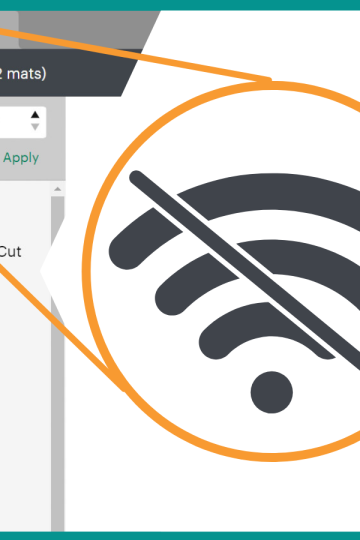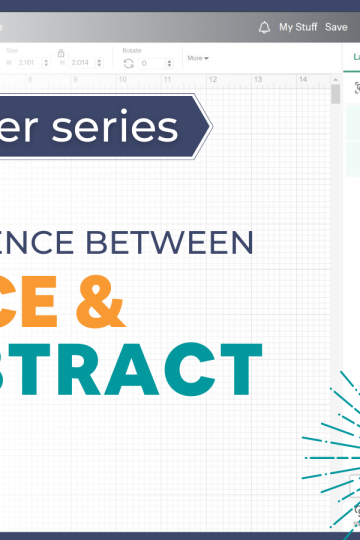Here's a question I'm often asked: How do you use a JPG or PNG image and turn it into a cut file. I will show you how and only by using Design Space.
What images to use
This technique is great when we try to use an image that we have drawn ourselves or even an image made by our children.
But, I will allow myself a little advice and a caveat.
If you use this technique to transform an image taken on the Internet, you have several things to check. Especially if it's for commercial use. You can see my article on the subject here.
And if you use this technique to avoid paying for an existing cut file, well you are no longer my friend!
Seriously, designers offer great beautiful files and what better way than to pay them to encourage them to make some more for us! It takes a long time to do this kind of file and we have to support them. This post contains some affiliate links for your convenience and at no extra cost to you. Click here to read my full disclosure policy.
You can buy them at very reasonable prices on my favorite sites:
That was my editorial before I started! 😉 Now, let's have fun!
Advanced Options for Design Space when importing images
You may never have noticed them because they are almost as well hidden as the storage panel in the door of your Cricut!! 🤣
No kidding, I'm talking about the advanced options available when importing images into Design Space. They are only visible if you click the button!
And yes! By clicking this button, you will see two new options:
- Reduce colors
- Color tolerance

For this tutorial, I use a free file that I found on Design Bundles. These are only available in EPS and JPG. So I'll show you how to take the JPG file and turn it into a cut file.
File used in this tutorial:"Peru Printable Patches"
If you prefer to see instead of reading, feel free to watch the following video (I also add more tips!)
Reduce colors
As the name suggests, reducing colors reduces the number of colors in the image. This is the equivalent of "simple, moderate, complex" options when importing.

If we select "complex" and try to remove the background of this image, we still have some grey spots.

On the other hand, if you reduce the number of colors to "5" as in the example below, the background becomes a single color and will be very easy to remove.
But you can also notice that the two shades of green have disappeared.

If we increase the number of colors to "10", the background is still only one color, but the two shades of green are still present which is much better.

Color tolerance
For color tolerance, the larger the number, the more similar colors will be erased.
If we go back to the starting point, we remember that a "color tolerance" of 16 failed to remove all shades of white-grey from the background.

By changing the tolerance to 100 or event only 50, all shades of grey are captured and the background can be completely eliminated.

The best trick to avoid abusive use of the eraser!
Suppose we want to keep only the shades of green and eliminate the black and white.
It may be that despite our best efforts and manipulation of advanced options, we end up with these kinds of unwanted lines.

You could, of course, use the eraser and clean the image by removing all these small lines one after another.
No!
Stop!
Don't do that!!!

I don't know about you, but I'm really not patient enough for that!!!!
The best trick to clean an image quickly
The best trick is to forget the eraser! Press "Continue" and save the image as a cut image, with all its small littles lines.

Once on the canvas, press "Contour."

Click "Hide all the contours."

Then select only the shapes you want to keep.

Click the X to close the "Contour" window

And that's it, your shape cleaned in the blink of an eye!

I hope you now have one more trick up your sleeve.
Don't forget to support SVG file creators by purchasing their files. They create so many beautiful things!
You can also buy them at very reasonable prices on my favourite sites: